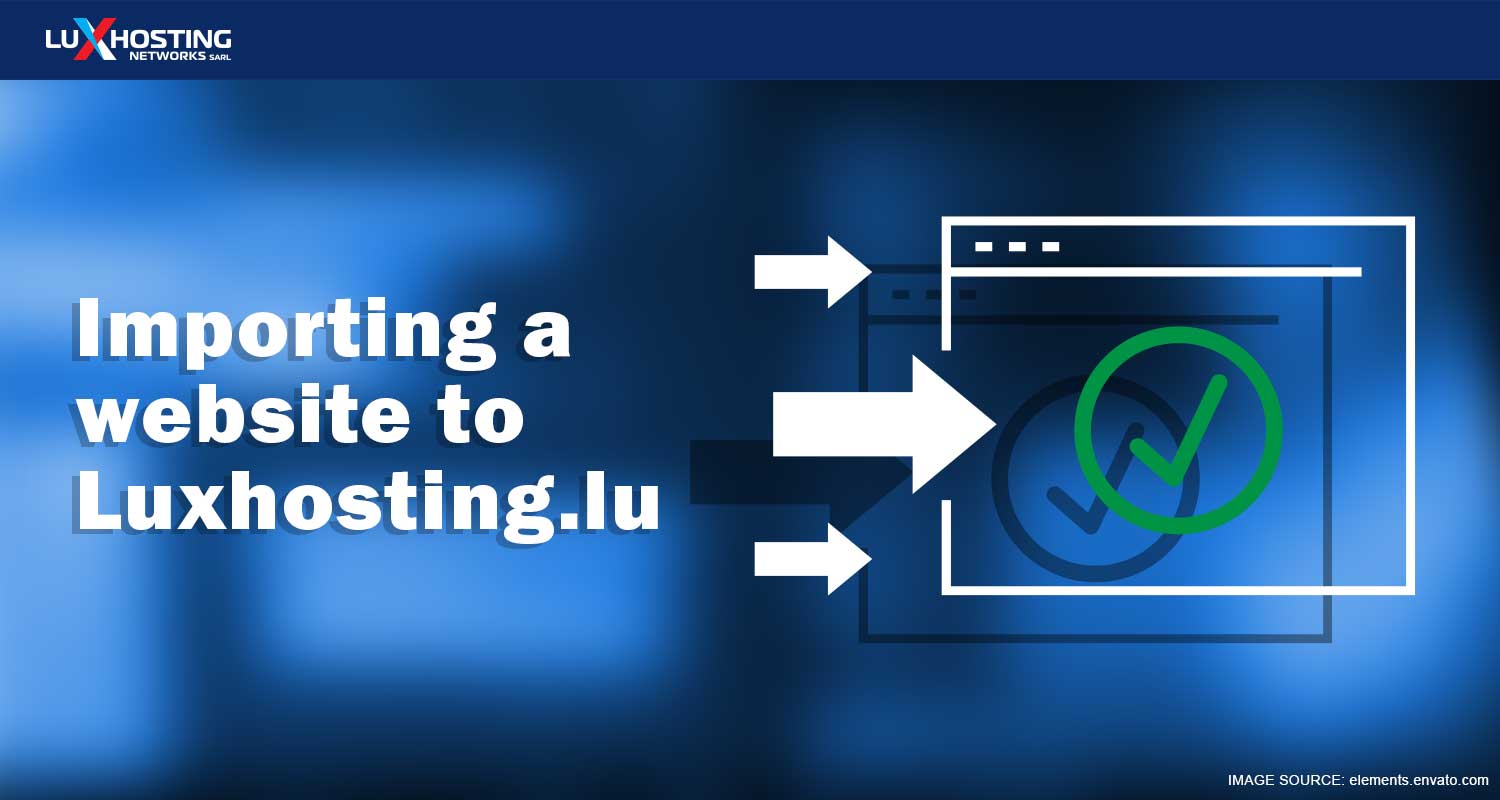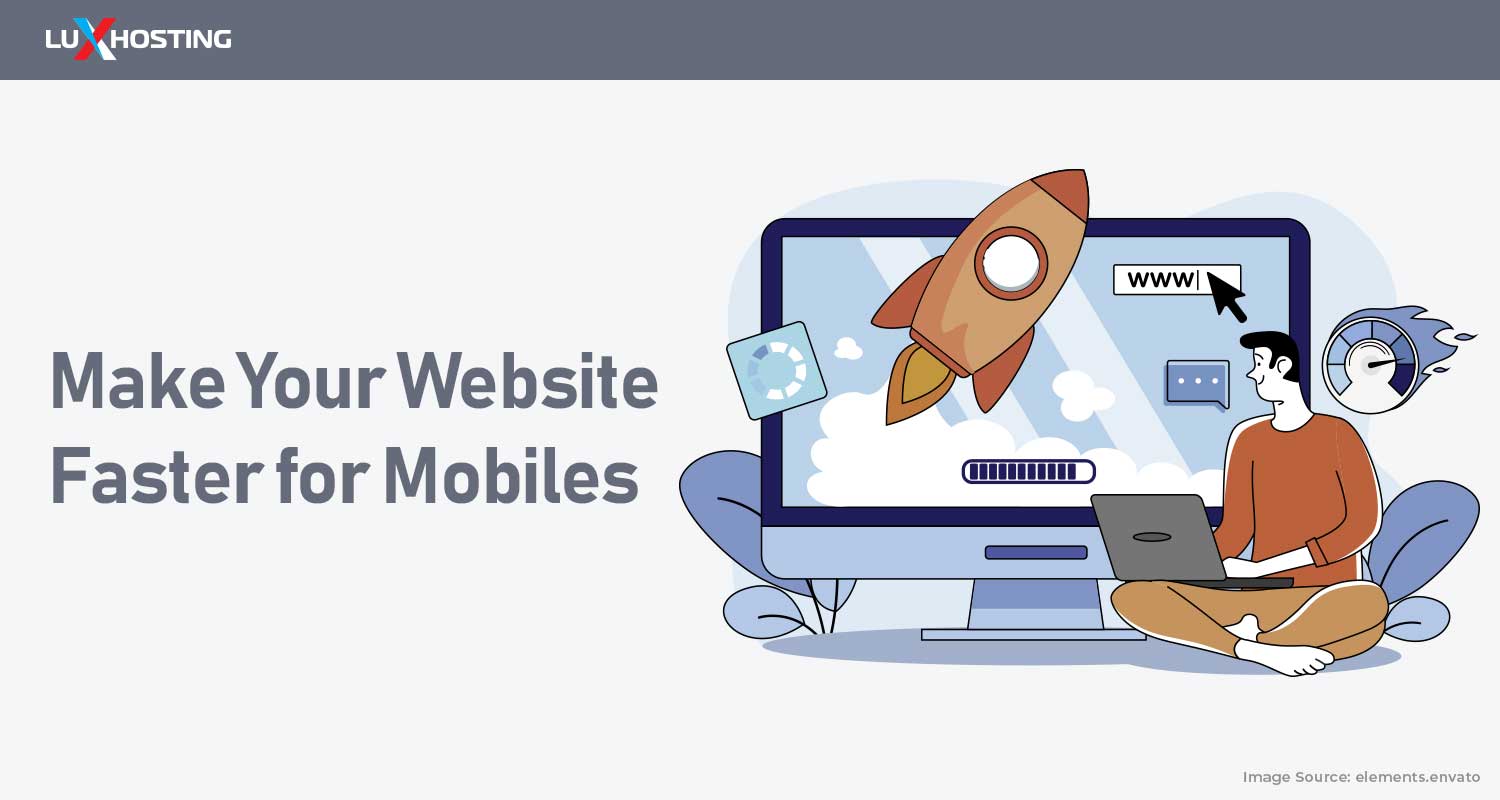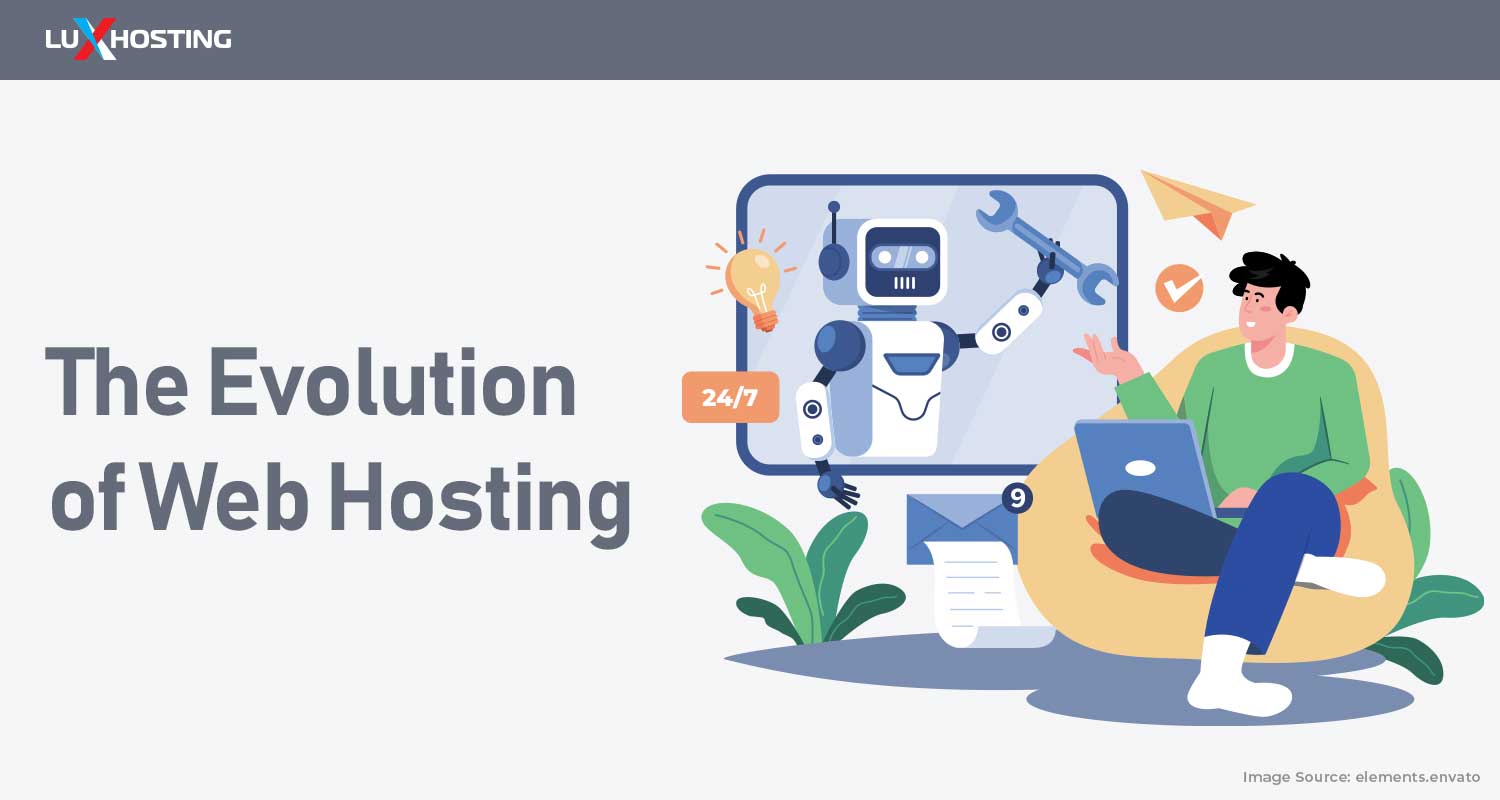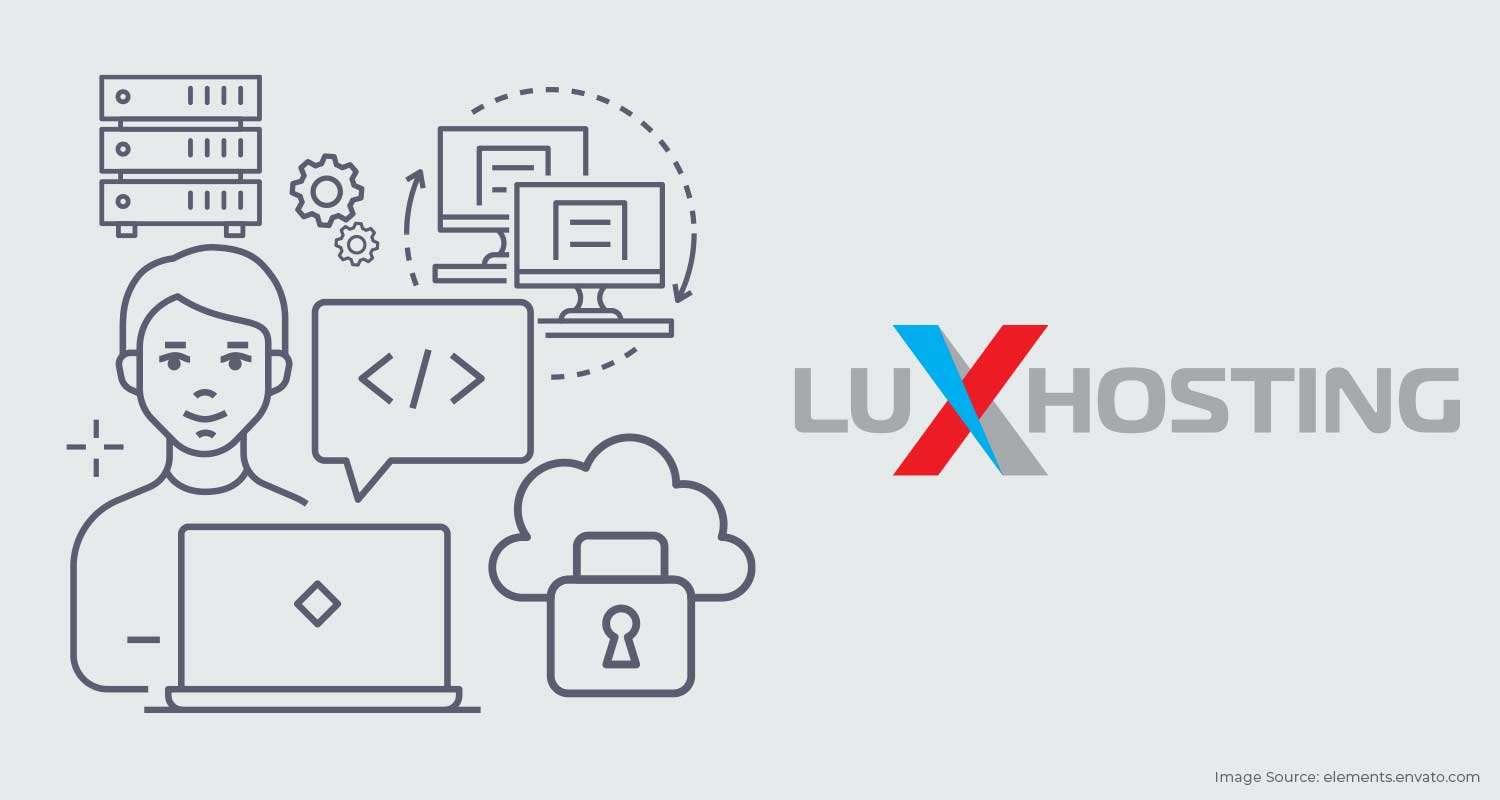Perhaps you’re a website owner that has decided to jump ship from your former hosting company and you’re making the switch to Luxhosting. Or you’re uploading an old website you had before or one that you had built for you. Many moons ago, migrating a website to a new host was a daunting task for those that weren’t technically savvy. Whatever your reasons for needing this guide, we’ve outlined an easy 8-step process to upload your website to your new cPanel with Luxhosting.
House Keeping
In this article, we will explain how to upload your website through the cPanel File Manager. Before we get into the guide let’s go over a few hosting 101 points. If you haven’t made the official switch to Luxhosting, before carrying out the steps, you need to sign up for a hosting service. Your options include private hosting which entails purchasing an environment shared with other websites. It’s the most inexpensive hosting option and can also scale as your website grows. It is recommended for first-time website owners with little to no audience.Business hosting specialised for small to large online businesses, packages include everything you need to build a secure business website with a robust list of server features and tools.VPS hosting, which is a virtual private server within a shared environment. The difference from shared hosting is that with VPS you have an entire virtualised server with all the resources dedicated to your website. You can choose managed (controlled by the host) or unmanaged VPS to suit your needs. Your website will also need a domain name or address where people can find you on the internet. If you have your own domain already then simply change the nameservers with the ones given to you in your email after purchasing hosting from Luxhosting. Otherwise, you can register a new domain name with Luxhosting before you begin your transfer process.
Preparation
Before you begin, go to the folder on your computer where you have saved the files of the website you wish to transfer to your new Luxhosting cPanel.
- Highlight all the files.
- Right-click and compress the files into a zip-file and label it ‘your website’.
Transferring Your Website in cPanel
- Log into your cPanel account with LuxHosting.
- When logged into the customer portal select the hosting account you wish to upload the files for in cPanel. Scroll to the File Section.
- Under Files, select File Manager.
- Select the WebRoot (public_html/www) and click the Go button.
- Once you get to the File Manager screen, click the Upload icon.
- Select the Browse button for the website files you wish to upload.
- Find the folder on your computer where your website files are stored. Select the zip folder of your website and click open.
- Once the upload is complete click on the link Back to /home/customer/public_html. You will now see your uploaded files in your File manager screen. Repeat steps to upload more files if needed.
Alternative Transfer within Luxhosting
If the above method seems too time-consuming no worries, we’ve got you covered. As an alternative, you can use our built-in Easy Site Builder that has an online website transfer tool - called website import tool. You can upload all your files and simply transfer them with the click of a button. It’s fast and easy without all the steps in cPanel. In fact, if you need site builder help the built-in website building tool can help redesign your website. Before heading to Luxhosting's website import tool, be sure to make a backup of your website and store. With the built-in site builder importing your website is as simple in three easy to perform steps: https://youtu.be/sZRGrnnErF0
- To do this simply log into your account at Luxhosting.com.
- Scroll down the list of templates in the left navigation and select Website Importer.
- Type your website URL in the field and click Import. The editor will import your site and you can begin your edits, change templates, colours, and more. As you make the necessary changes to your website you can preview what it will look like. The interface is easily navigating and the drag and drop features make improving your website’s aesthetic quality and functionality easy. The drag and drop features include:
- Text
- Images
- Multimedia
- Buttons
- Forms
- Menus
- Drag and drop different sections
- and more What’s more, you can see how your website will look in desktop mode, tablet, and on mobile devices. The site builder contains over 200 templates to choose from, or as aforementioned simply use the drag and drop site components to add to your website.
Preview your site
While editing your website, maybe you will want to change colours or themes, it is useful to see how it would look in “real-time” to end-users. There is a preview option that allows you to check what your website looks like once you’ve made alterations. Some changes can look different in the editing interface as compared to how they might look to your end-users. You can make as many tweaks and alterations as you like to perfect and transform the theme to showcase your brand’s awareness and give the best impression.
Publish
When you’re satisfied with all of your changes, preview your changes in real-time, you can then either save the changes (to continue editing later) and/or publish to the Internet. The site builder software ensures that the domain is either published to a pre-purchased or transferred domain name or if applicable as a subdomain of the site builder platform.
Importing Your Website Made Easy
Transferring website files to a new host is no longer a daunting task or drawback to switching to a better service. With web hosting platforms offering site builder software it is now easier than ever to import, edit and relaunch a website in record time. Now you don’t have to stay with a company that isn’t servicing all of your hosting needs and making every one of your dollars count. You can jump ship with ease knowing that you’ll be getting excellent service without the headache of transferring all of your old website data. With our fast one-click website import, your site will be up and ready in no time.