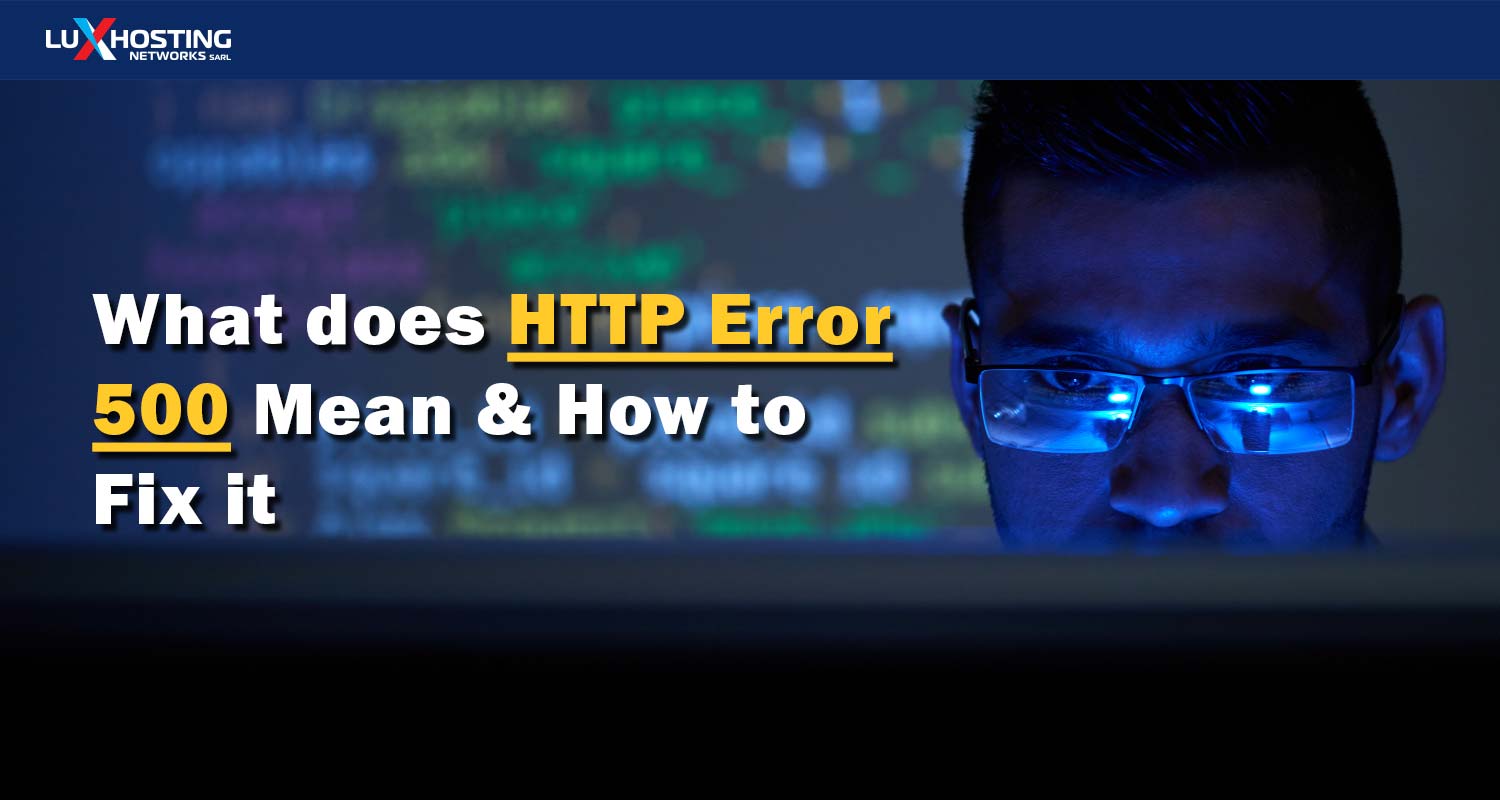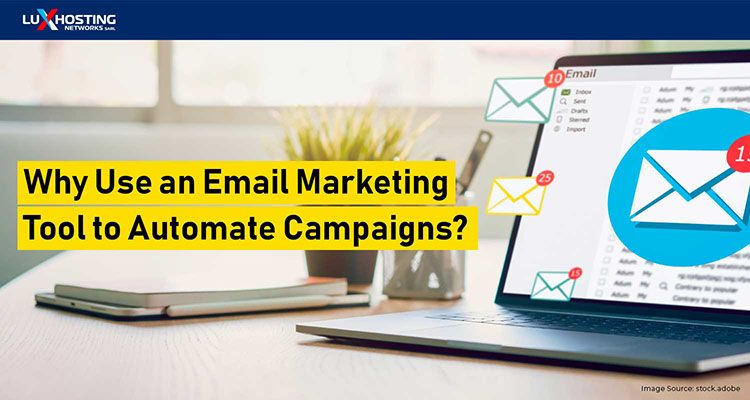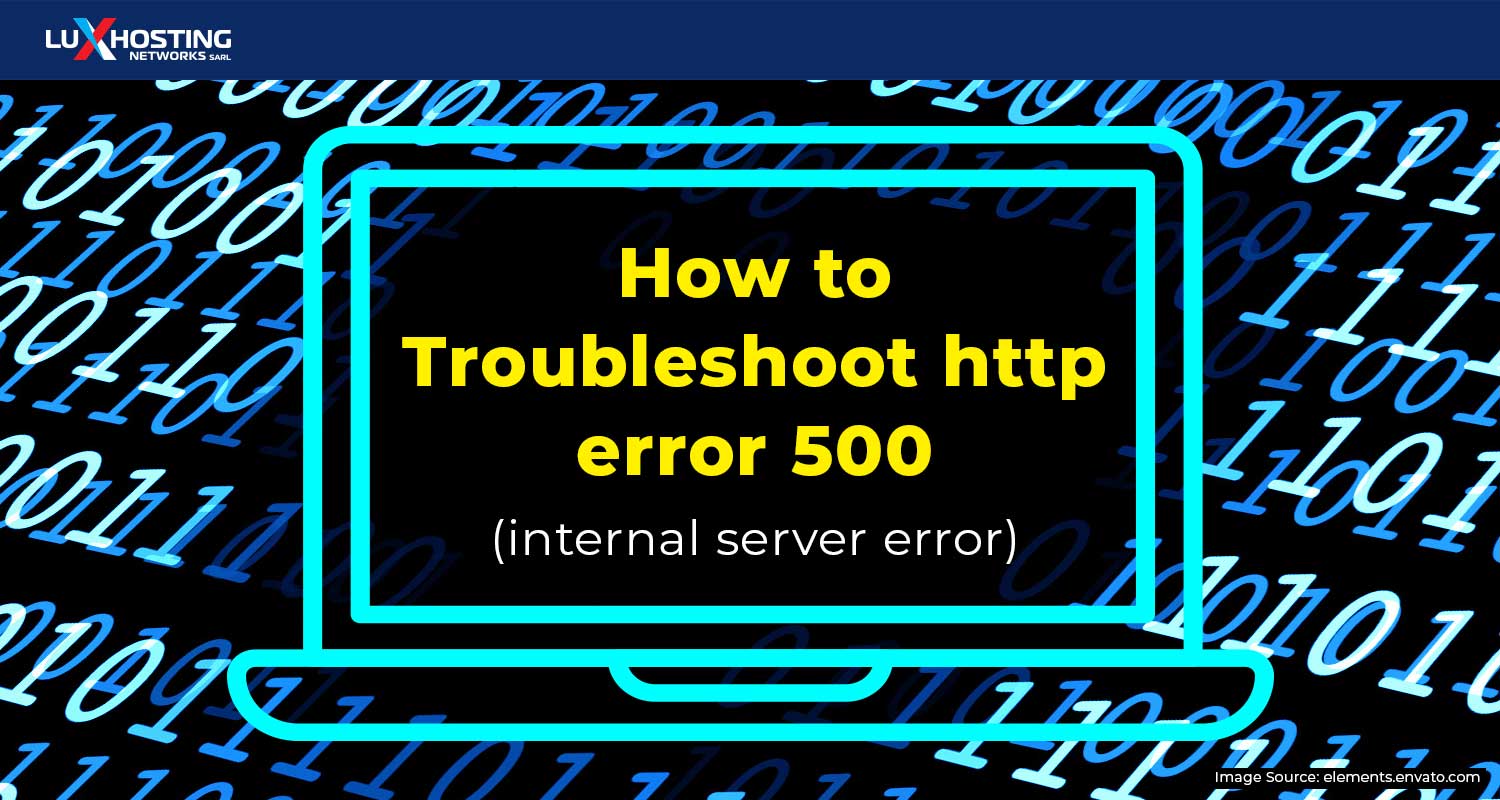If you try to visit a website, but you get the HTTP error 500 message instead, that means something’s gone wrong with the website’s server. If your website frequently displays this error message, you’ll want to look into getting a more secure server, but if it’s somebody else’s website that’s showing the error message, there’s very little you can do to fix it directly. But there are still some tips you can try.
What does HTTP error 500 mean?
HTTP error 500 basically means, “Something’s gone wrong with the server. Couldn’t tell you what, but it’s definitely not working right.” There’s usually no problem with your browser or your internet connection when you see this error message. It’s a problem with the website’s server. You might also see this error message displayed as “500 internal server error” or “error 500”, but they all mean the same thing: The website’s experiencing server trouble.
5 Easy ways to fix the HTTP 500 error
Because the problem lies with the website, you can’t do much to fix the website if it’s not yours. But we’ve found these tips successful before, so try them and see if they work for you:
1. Reload the webpage
Sometimes, you’ll see the 500 internal server error if too many people tried to connect to the website at the same time. If that’s what caused the 500 internal server error, reloading the page in a few minutes should fix the problem.
IMPORTANT: If you were entering your payment information on an online retailer’s website when you saw the error, don’t try to reload the page. This could cause you to enter the same information twice.
2. Clear your browser’s cache
If there’s a problem with the cached version of the webpage you’re trying to load, you’ll see the 500 internal server error. This isn’t likely to be the problem, but it couldn’t hurt to try.
3. Clear your browser’s cookies
This is another harmless thing to try. Sometimes, you can correct the HTTP error 500 by deleting the cookies associated with the website. Either delete those cookies specifically, or delete all your cookies, just to be sure.
4. Contact the owners of the website
Most websites list their contact information somewhere near the bottom of the homepage. Sometimes, the site administrators already know about the 500 internal server error, but just in case they don’t know, it couldn’t hurt to bring it to their attention. This might get things cleared up more quickly.
5. Leave and come back later
Frustrating, we know. But sometimes, there’s really nothing you can do other than wait for the site administrators to fix the problem. If you leave the website for a bit and come back later, the problem’s usually been fixed by then. If it’s your website that’s displaying the error message, you have a bit more control over things. Here are some things you need to know:V
What causes 500 internal server error?
The 500 internal server error happens when something goes wrong with the website’s server, which prevents the website from being loaded. Here are some things that might be causing the problem:
PHP timeout:
The script tried to access an external resource, but it’s timed out. If this is the problem, there’s nothing wrong with your web server. A connection to an external source was just interrupted. If PHP scripts on your website are set to access a resource from another server, and that resource isn’t available anymore, or the server is down, your website will display the error 500. To fix this, try to avoid making your website dependent on external resources. If you can’t eliminate these entirely, increase the time limit of your script.
Permission error:
You haven’t properly set the permissions of the main files and folders. If this is what’s causing the 500 internal server error, you can usually fix this by setting your script at 0755 (-rwxr-xr-x).
Incorrect .htaccess:
The structure in a .htaccess file is wrong. Even a tiny syntax error can cause an internal server error. The error might also be caused by formatting the .htaccess file in Unicode rather than in ASCII or ANSI format.
PHP memory limit:
A process exceeds the memory, which means it can’t be properly executed. If you need more RAM than is currently available, increase the limit by adding a command like this to ini: memory_limit = 600M. (This will increase the memory to 600 MB.) Make sure the limit you suggest is within the hosting package you’ve purchased. If you ask for more RAM than you can get with your current hosting package, your server will ignore it.
Faulty plugin or theme:
An incompatible or faulty plugin, theme, or other extension can take down the whole website. Check these to make sure they’re not interfering with your website.
To conclude
Everything on this list is a good temporary solution, but if you find that your website keeps displaying the HTTP error 500, it’s time to look into whether there’s a problem with your server speed or if you need to switch hosting providers.