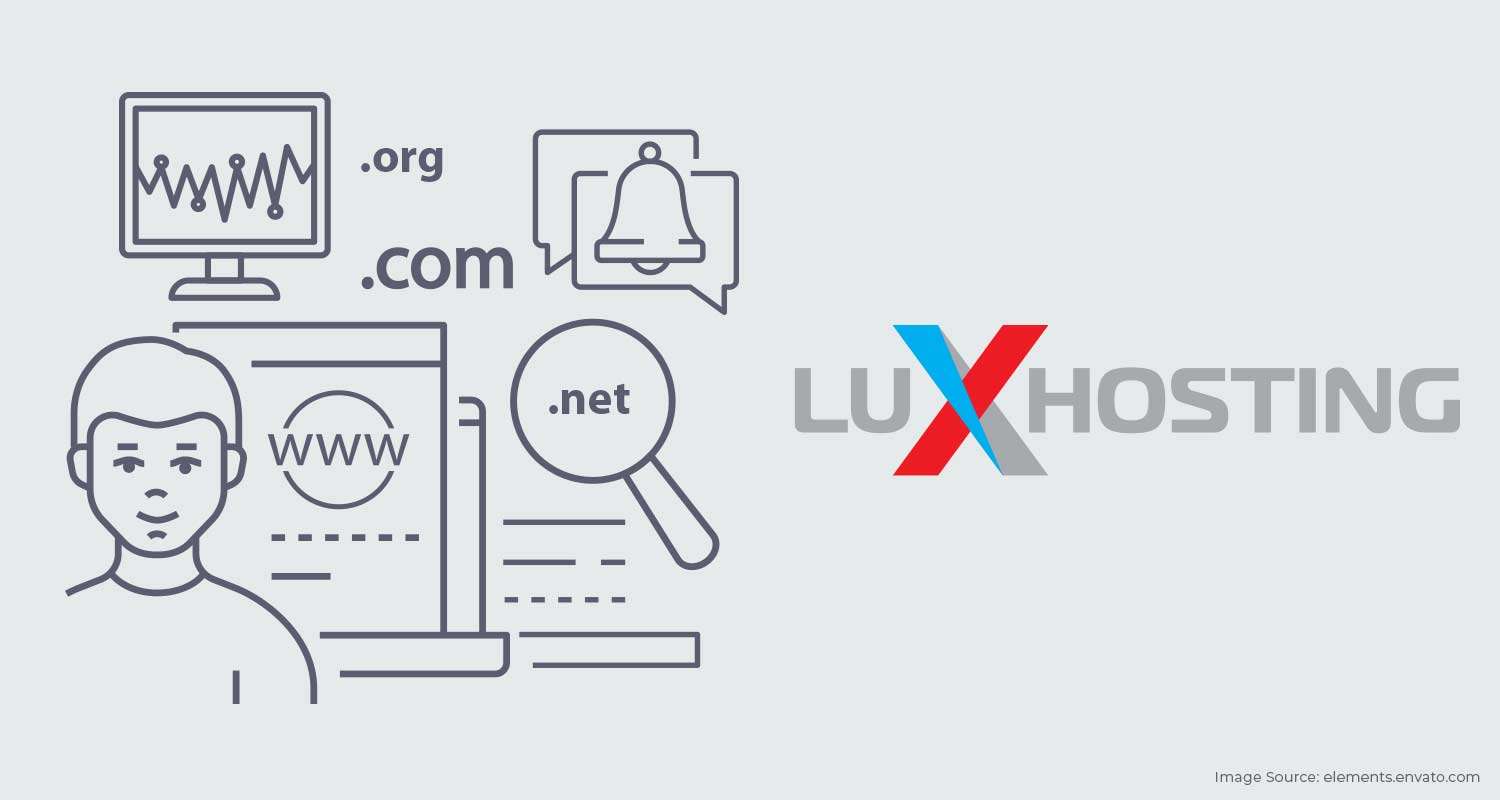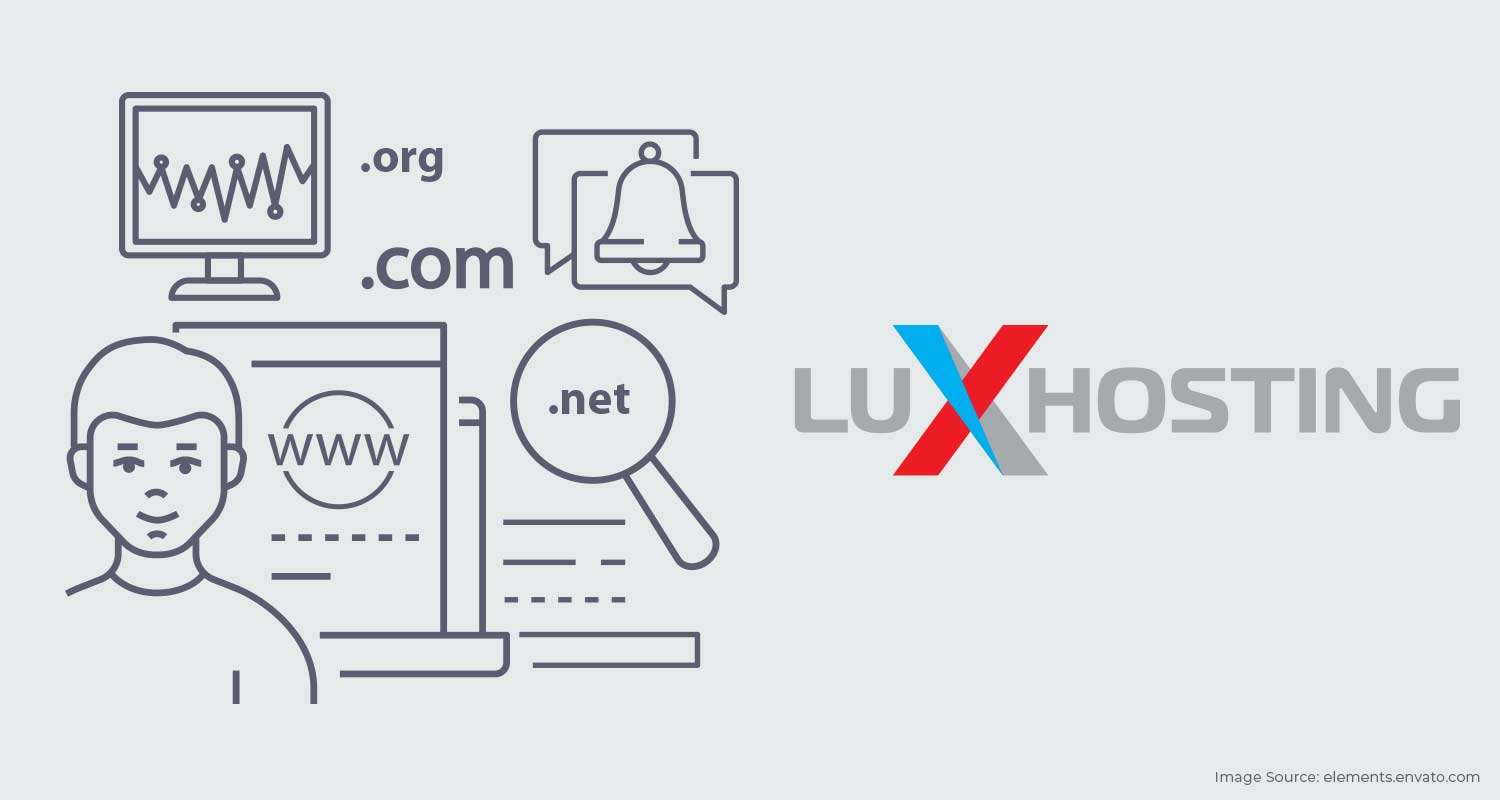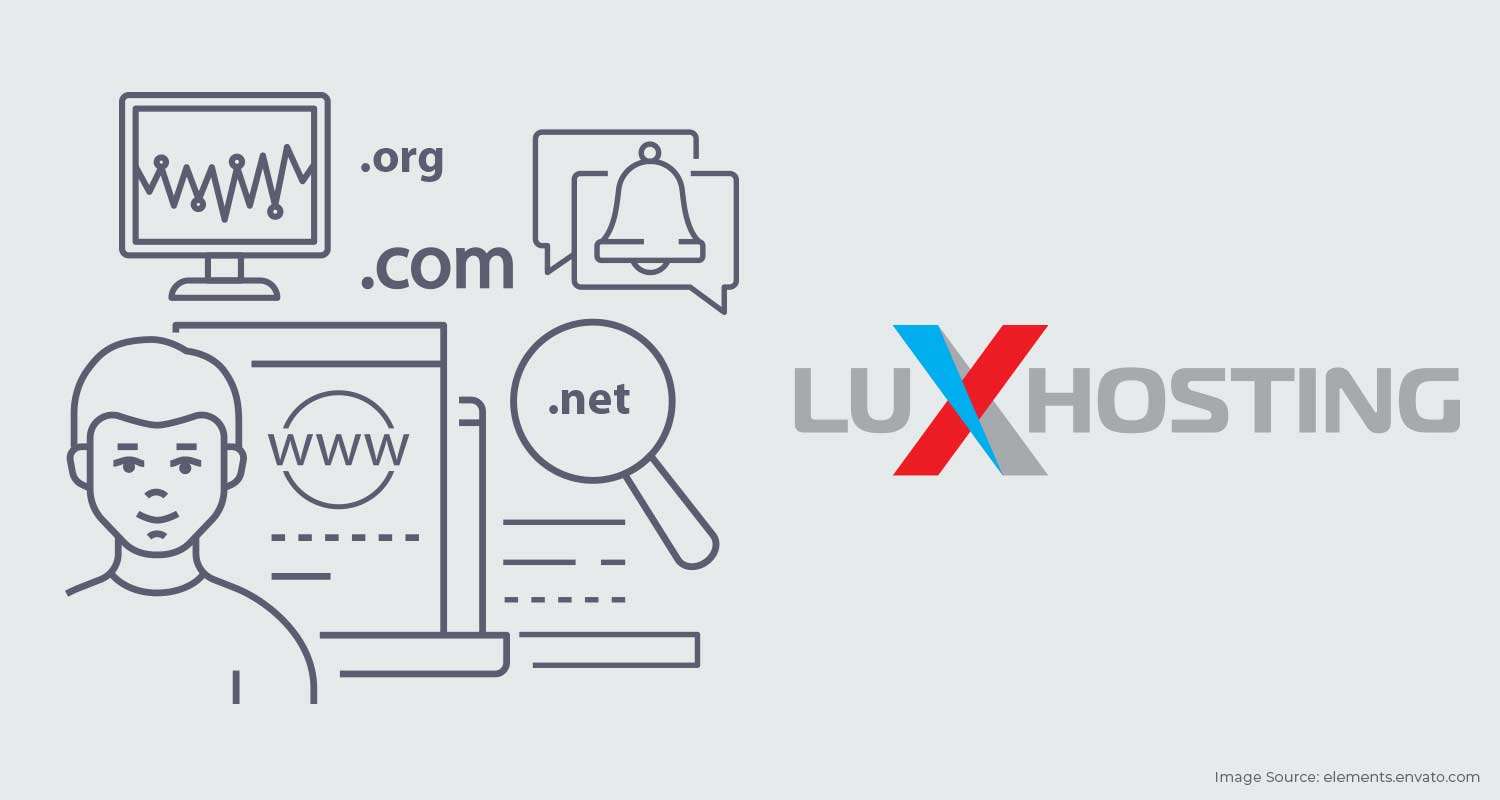Learning certain technical aspects of your hosting package can be highly beneficial. Especially when it comes to the management of your website. When opting for a hosting package one of the finer details you should pay attention to is the amount of hard disk space you have. The Hosting disk space is a digital space that your website occupies. It's not to be confused with your hosting environment. It is actually, storage space on the server owned and maintained by your hosting provider and you have a finite amount of it available based on your hosting package. Your hosting provider controls how much disk space you use and while even the basic level of hosting comes with a lot it can be used up rather quickly. Every aspect and element of your website occupies this space and may include but not be limited to:
- Your CMS installation files (this includes WordPress, Joomla and Drupal, etc.),
- CSS elements of your theme and the HTML files,ac
- All digital media, that is images, videos and content pages.
How much disk space is enough?
At the genesis of your website, the amount of disk space you have will seem like a lot. However, as you begin to build your website and flesh it out with content, that space will be used up. Don’t worry, it will take a lot of files and content to max out your disk space. With every blog post, video, and image added your disk space will begin to dwindle. Eventually, you may find you are beginning to run out of that precious space. As your site expands and you run out of space you won’t be able to add any additional content or any other components. That includes images for any new blog posts, additional plugins, or CSS files, etc. Navigating dwindling disk space can be a headache but not to worry, we’ve got you covered with some expert tips on how to maximise and clear away dwindling disk space. In this article we’ll outline how to monitor and check your disk space usage in your cPanel, optimisation tactics when disk space lowers and what to do when there’s no more disk space. By the end of this, you’ll be better equipped to mitigate disk space and manage your website effectively. Let’s jump in.
How to Analyse Your Current Disk Space Usage
Before any optimisation, you should first analyse how much disk space your website is currently using. In fact, this can be something you decide to do on a weekly basis or at any frequency of your choosing.Note: Any tip or task given in this guide assumes you manage your website through your cPanel granted your hosting provider supports and uses cPanel. Step 1: Login to your cPanel dashboard.Step 2: Under the Statistics Section, you will find the Disk Usage Statistic in a small table. In this area, you will find out the amount of space your website is currently using.Step 3: Observe each file and how much disk space it is taking up. Click on Disk Usage in the Files section of cPanel. There will be a list of all the files your website has with data about disk space usage for each file. With this information, you can see how certain files use more disk space than others.
6 Tips to Optimise Your Disk Space
1. Delete Your WordPress Backups
 If you’re using WordPress as your preferred content management system chances are you have a plugin installed to create regular backups of your WordPress site. While this is responsible and a great practice to employ, all of those backups are being saved to your disk space and thus using up precious real estate. Not to worry. The only backup you need of your website is the most recent one made. Therefore, you’re free to delete all the old backups of your website and just keep the latest one. If you want to keep the older backups for whatever reason you can simply download them to your local computer or onto an external drive before deleting them from your hosting disk space. Alternatively, you can save old backups to a cloud storage space of your choosing.Pro Tip: to automate and simplify these tasks you can simply download a plugin that will do this for you on a regular basis. Ensuring that your hard disk space is constantly being scrubbed of old backups.
If you’re using WordPress as your preferred content management system chances are you have a plugin installed to create regular backups of your WordPress site. While this is responsible and a great practice to employ, all of those backups are being saved to your disk space and thus using up precious real estate. Not to worry. The only backup you need of your website is the most recent one made. Therefore, you’re free to delete all the old backups of your website and just keep the latest one. If you want to keep the older backups for whatever reason you can simply download them to your local computer or onto an external drive before deleting them from your hosting disk space. Alternatively, you can save old backups to a cloud storage space of your choosing.Pro Tip: to automate and simplify these tasks you can simply download a plugin that will do this for you on a regular basis. Ensuring that your hard disk space is constantly being scrubbed of old backups.
2. Uninstall and Delete Unnecessary Plugins
Plugins take up a lot of space. While the installation files alone can be cumbersome, as they perform their various functions, they accrue data in the form of logs, etc. Unused or unnecessary plugins should be deleted not only to clear away the precious disk space they are occupying but as an additional security measure.Outdated plugins pose a security risk as hackers and cybercriminals will use them as a backdoor to gain access to your website and destroy all of your hard work. Uninstalling a plugin may remove the majority of the core files but some may still be left behind.Pro tip: to make this easier, use a plugin like plugins garbage collector to remove them completely.
3. Compress Your Media Content
If you use a lot of visual content on your website, run a curated content blog or a media site you will definitely have a lot of images, videos, infographics, GIFs and other media content types on your website. Stunning visual content is very attractive to users and search engines alike and while it is recommended that you use them in your content creation as much as possible, they take up a lot of crucial disk space.Pro Tip: Use a compression plugin to help you with your large image files on your website. These plugins are really handy at shrinking files without sacrificing the integrity of your images. Additionally, video files are super large and can eat your disk space up real fast so it is best to upload them to free video services like YouTube or Vimeo and then use embed tools to add them to your content.
4. Delete Junk Files & Data
 Over a period of time your website will accrue junk files and data that can come in the form:
Over a period of time your website will accrue junk files and data that can come in the form:
- Spam comments
- Emails that are no longer relevant
- Unused website themes
- Comments, drafts and posts that are unnecessary
- Old and unused media files like images and videos. Pro Tip: Use a database cleaner plugin to clean away unused or junk files from your disk space.
5. Avoid Using Flash Elements
Using flash elements is really old school as a result not many people use them as media files. If you wish to use visual media flash elements consider using HTML5 instead. Traditional flash elements take up a lot of space and you don’t want your web hosting disk space being used frivolously. Whereas HTML5 occupies much less space and as a result runs much faster. Most themes use HTML5 in any event but if you find flash files on your database it’s best to delete them.
6. Take Drastic Measures: Delete & Reinstall Your Website
In the event that you find that you need much more space than what you’re clearing away via the above tips then the next option is to start from scratch. Begin by making a recent back up of your website and downloading it to your local disk. Delete your WordPress site after. To make this easier simply use a plugin to automate the backup WPBackItUp. To effectively delete your WordPress site, follow these steps:
- Go to the ‘public_html’ directory and delete all files and folders associated with WordPress.
- In your cPanel, go to Databases, delete the user database and table Reinstall WordPress in your cPanel and then upload the backup of your website. Voila! New space created. This is the ultimate way to create more hosting disk space and should only be done in extreme circumstances or if you prefer started from scratch. Not to worry your backed-up site will be ready to go.
Have You Outgrown Your Hosting Plan?
If you find that after completing all 6 of the aforementioned tips you still don’t have enough space then it is time to consider upgrading your hosting solution. If you have shared hosting and host more than one website on your account then consider switching one of the websites to its own shared hosting plan. Alternatively, you can upgrade to VPS hosting and enjoy more space all around and host more websites. With VPS hosting your hosting solution remains at a cost that is manageable while giving you a virtual private server that is dedicated to your website.