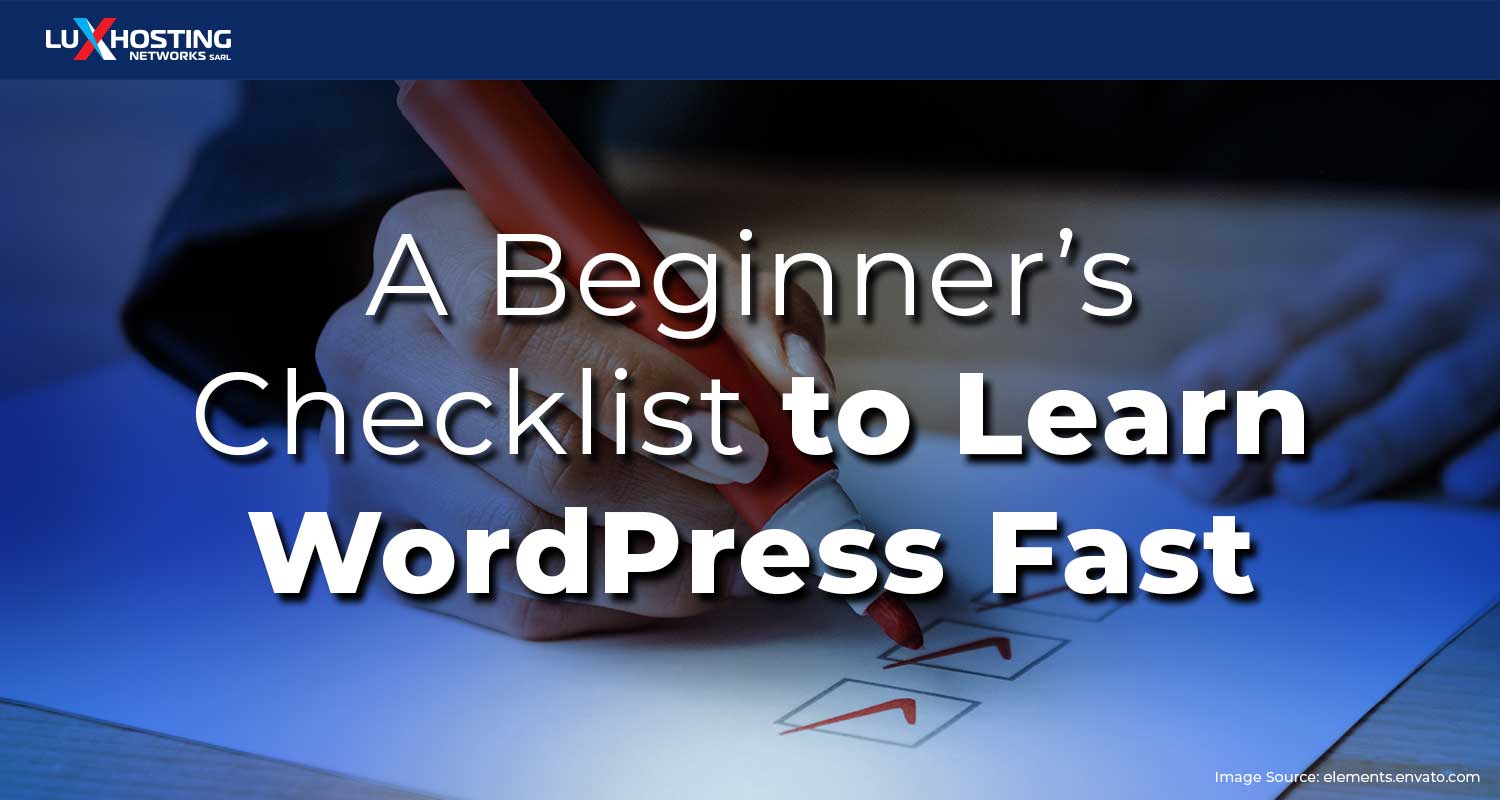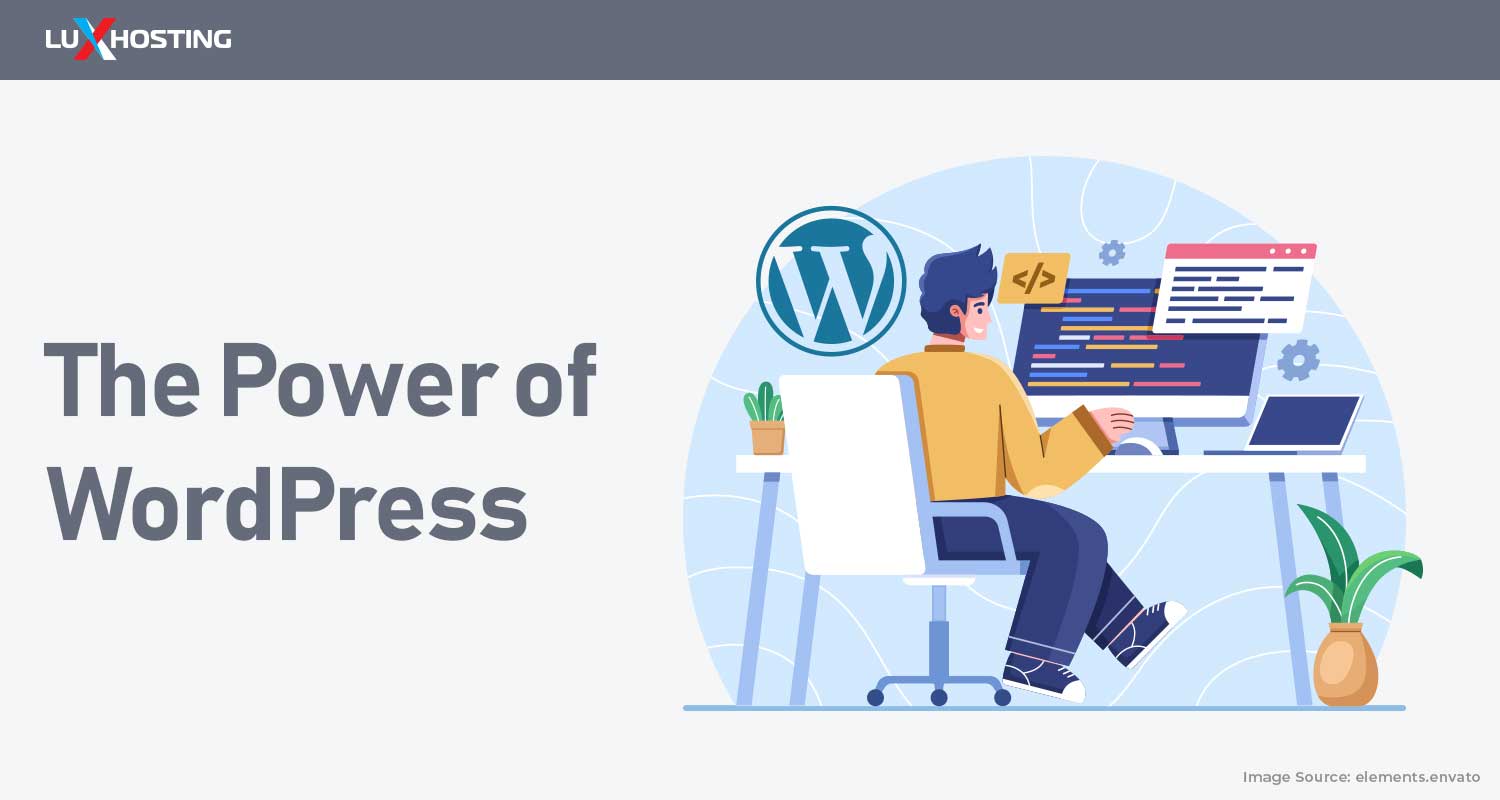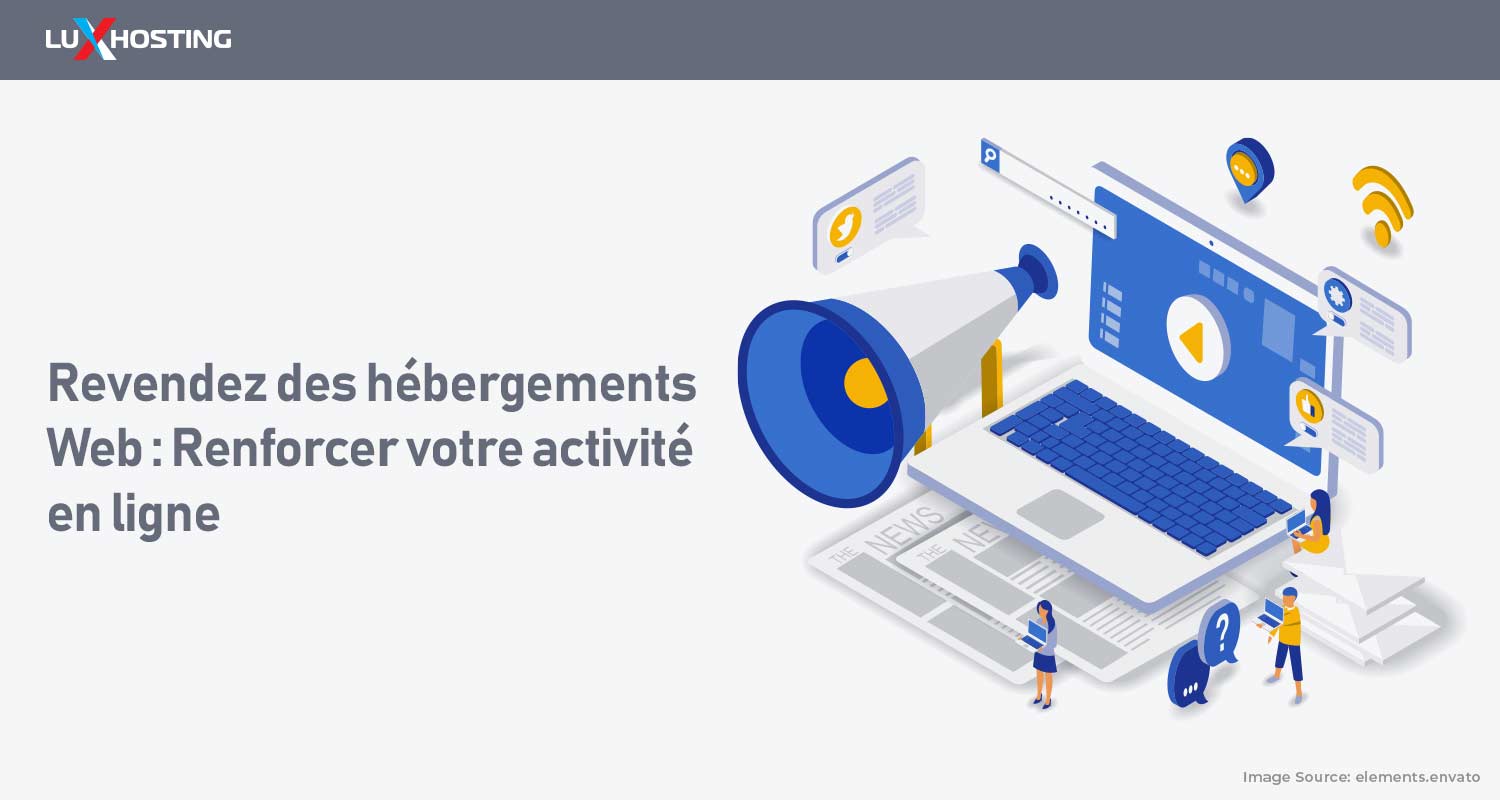Just starting out with WordPress? You are in good hands. WordPress is the world’s favourite Content Management System (CMS) out there. Over 500 sites are built everyday using WordPress which is why this CMS can boast to having more than 60% of the market share. Whether your website is for business or private purposes, here are some guidelines to help you get started fast.
Key benefits of using WordPress
The best feature of WordPress is that it is user friendly. For this reason, a website can be created in minutes without any technical knowledge. It is adaptable to your needs whether you are a large multi-corporation, small business owner or a personal blogger and it can help you get started. Plus, it offers Ecommerce stores, podcasts and a list of other services. It offers themes to improve the outline and functions of your business. WordPress is open source and free. You can simply choose a WordPress site set it up and publish it online. To publish your WordPress site you have the option to Host your site on third-party servers for better speed, security and convenience. Third-party Hosts like Luxhosting, offers WordPress optimised web servers with a comprehensive dashboard to manage your website's domain name, web hosting and WordPress site in one place.
Choose a reliable web hosting provider
To start your WordPress site, select your WordPress optimised plan. First, ensure you choose a reliable web host with top security and optimal web speed for your site. Next look for a host with top level domains. Don't forget, you can choose to host your domain separately from your site. However, here convenience is key. And finally, go to the client area to install and set up your WordPress site.
Install WordPress with Softaculous in cPanel
Speed, security, reliability and website support are your greatest needs when creating your website. The awesome speed technology offered by Softaculous automates the installation process making it way easier. To activate WordPress using Softaculous here are the steps:
1. Go to your cPanel
In your hosting client area locate your cPanel. Look for Softaculous and then select WordPress.
2. Install the latest WordPress version
Look for the Install tab and select Install Now - Advice here is to select the recent version of WordPress. Later versions lack security and plugin updates and might pose a security threat to your website.
3. Software Setup
Choose which domain you want WordPress to be installed to and whether you will be using HTTP or HTTPS with SSL encryption. Largely, with an SSL certificate, it is suitable to select HTTPS to ensure encrypted connection throughout your site. In the Directory, you can leave this blank unless you want to install WordPress on a sub-directory.
4. Add your website name and description
WordPress uses your username as a default, but you can change that and name your website. Ensure your description captures keywords that are likely to improve your search engine optimisation ranking. This will allow your WordPress Posts and pages to get the visibility they deserve.
5. Activate and secure your admin account
Your admin account requires user name, password and email. Go ahead and fill these out. Be careful not to choose guessable user names that can be hacked like “admin” or “administrator”. Your password should be strong and you choose an email you want updates to be sent to. The rest of the options are preferential such as language, advance options and themes. Don’t worry about the theme selection here, it can be changed within your WordPress admin later. When you’re finish filling out these areas, click install and Softaculous will install your WordPress on your website hosting. Softaculous will give you a link to your WordPress site and the administrative login. For a more in-depth tutorial go here.
Awesome theme, features and more for you site
Select your WP theme
A fun part about creating your website on WordPress is selecting a theme which captures the layout and visual appeal you want for your WordPress Posts. WordPress.com has hundreds to choose from, and you can customise them if you need. To get here, My Sites → Themes. Ensure to preview how a theme will look by clicking on the three dots on the right-hand side of the thumbnail and then see a demo.
Upload a custom header
Your header is the image running across the top of your blog and the background is the colour and pattern behind your main text area. Not every theme option supports a custom header. Don’t worry, just browse until you find one that does. Once you find one, you can tweak your header. Of course this is optional. You follow My Sites → Customise → Header Image to upload your custom header.
Enhance WordPress Posts and pages with widgets
You can easily customise your WordPress website with this wonderful feature which allows you to add aspects such as: search bar, sidebars, navigation menu, audio player, embedded video, calendar among other things. In fact, you can use them to update overall template or the structure of your website across pages. Again, go to My Sites → Customise → Widgets.
Modify your WordPress posts with custom fonts and colours
To suit your needs, you can experiment with the fonts and colours of your website. WordPress Basic Design Customisation allows this feature. To start, go to My Sites → Customise → Colours & Backgrounds. To try out some new fonts, go to My Sites → Customise → Fonts.
Get Your WordPress Posts and Pages Published
Create your website page
Now the real fun and hard work begins as you develop content for your WordPress Posts and Pages. The best description for your WordPress page is that it is static and you’re likely to link to it from your navigation menu. Well known examples of WordPress pages are:
- About Us,
- Services,
- Products,
- Contact Us, etc. To create pages, visit My Sites → Site Pages → Add. Create a Post and Publish it: Posts are normally done often and are featured on your website in a chronological order. Follow My Sites → Blog Posts → Add. Even sweeter, you can schedule your posts by selecting Document → Status & Visibility → immediately. Create a menu: It is best to create a smooth flow by including a navigation that channels your visitors where you want them. Create new menus with pages, blog category or your very own custom links. To get started, visit My Sites → Customise → Menus.
Conclusion
WordPress Is a great CMS that offers countless easy and flexible features to help private and business users create their own website. Used with Softaculous, the registration process becomes seamless and users can be on their way in building WordPress Post and Pages.