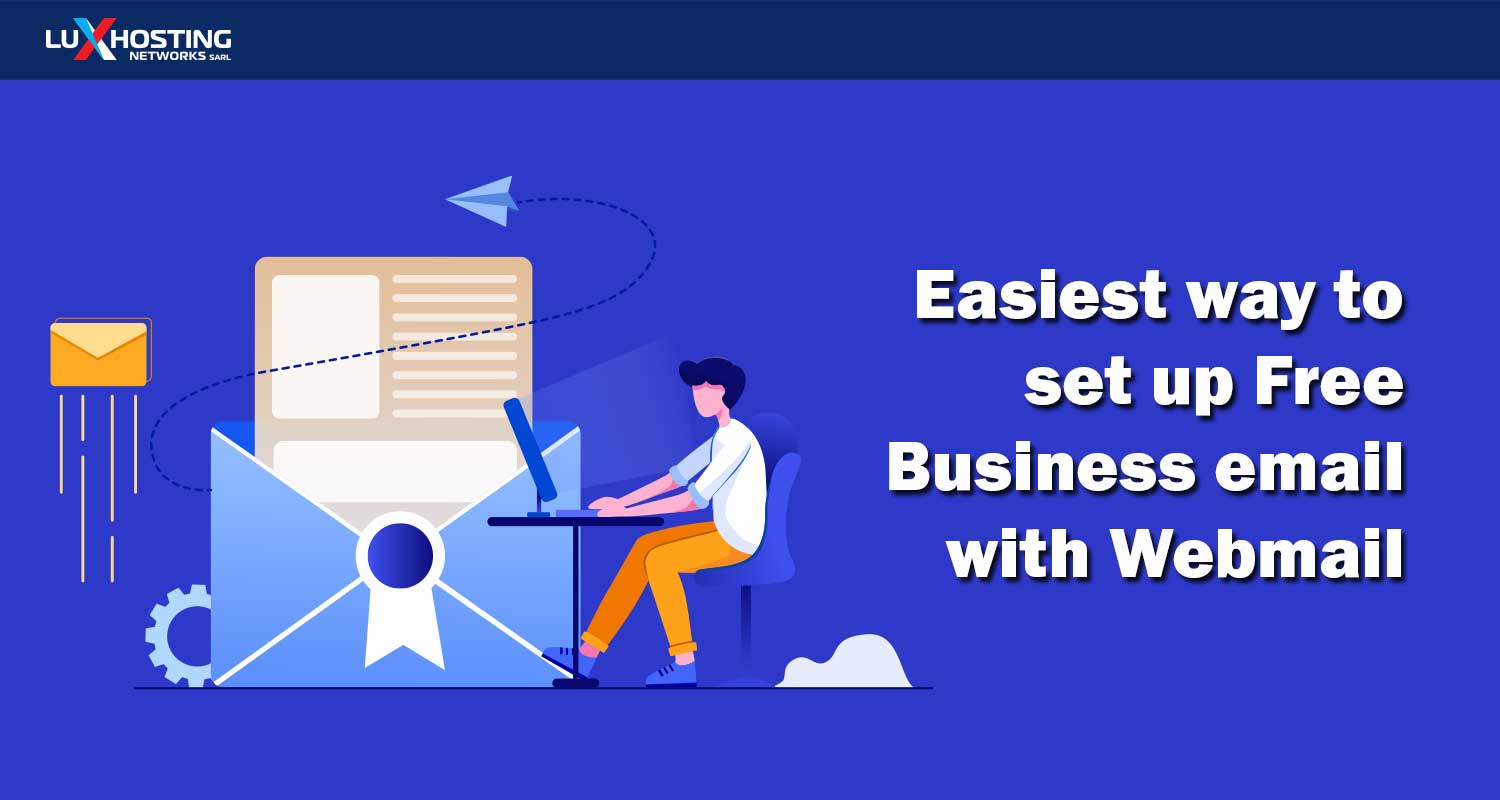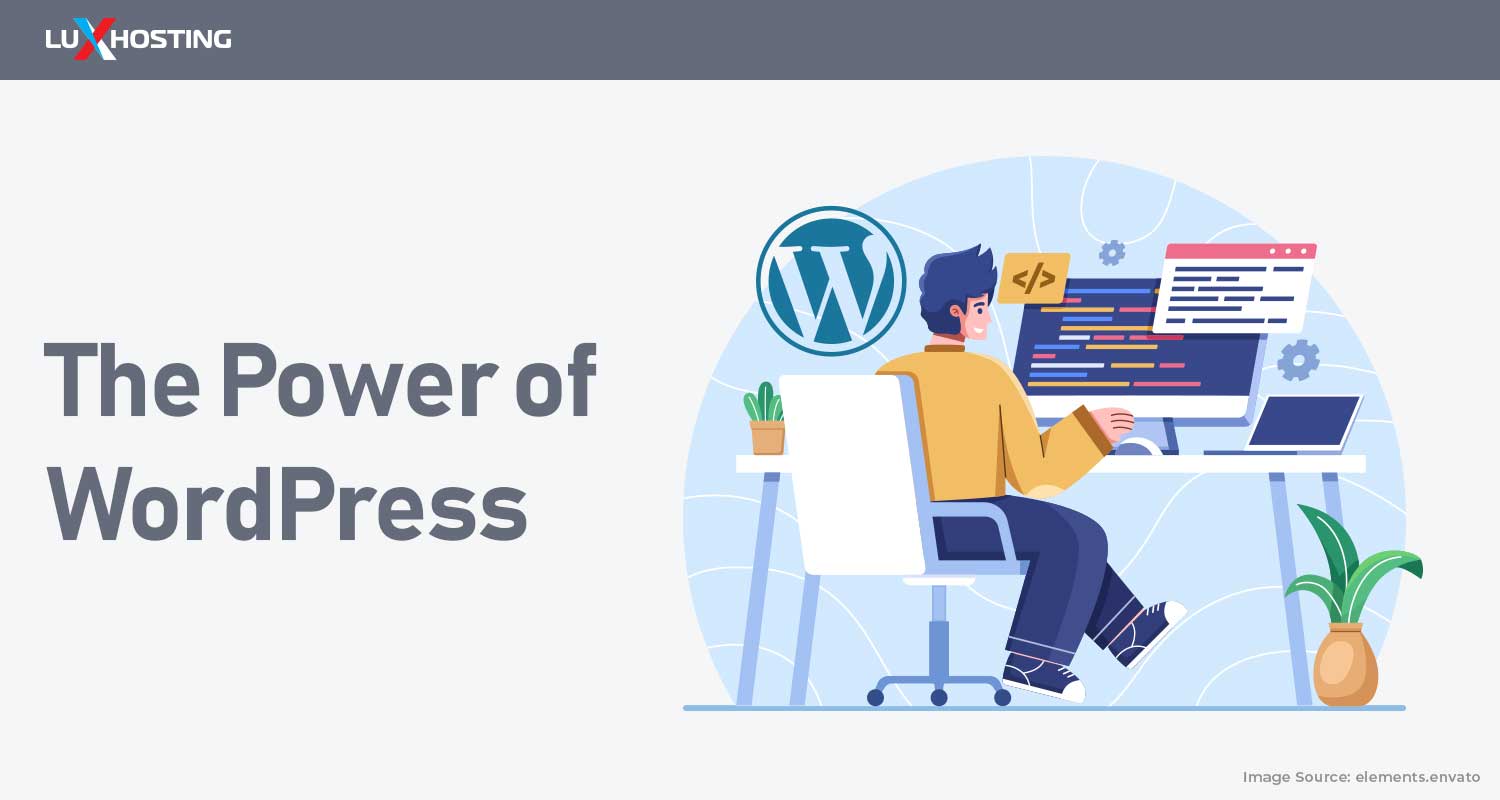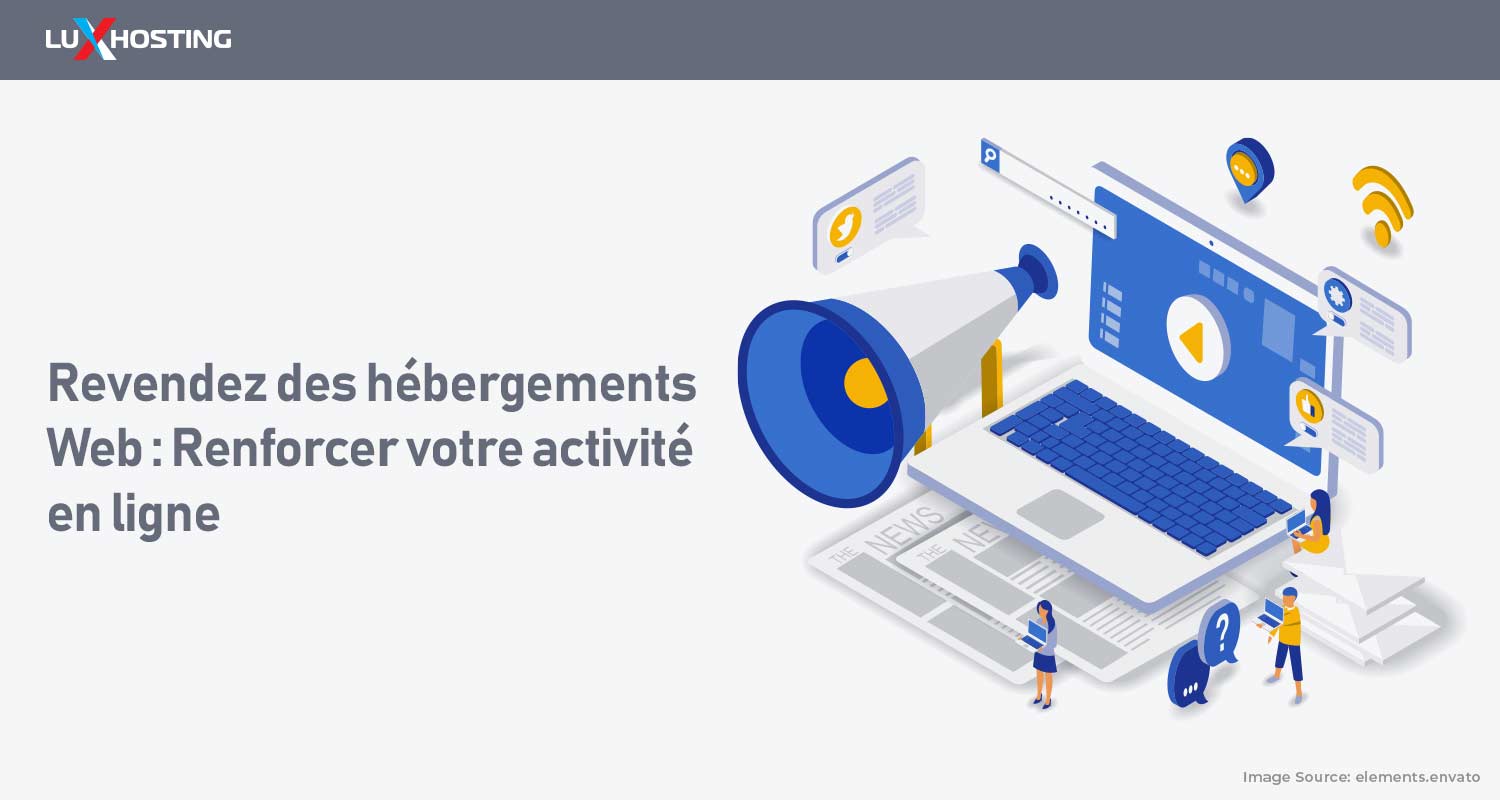When it comes to your brand’s visibility on the internet and with your customers, nothing screams professionalism more than a branded email. It keeps your business visible and shows your customers that you mean business. One of the first things you should do after securing your domain name and web hosting is to set up your professional email address in your cPanel with Webmail. Setting up Webmail is easy and simple so don’t fret. We’re here to breakdown the steps quick and easy for you to start sending out your emails and emailing campaigns with a professional stamp of approval. First, let’s talk about why you need a branded email address then how to setup one easy with Webmail.
5 Reasons You Need a Branded Email Address
Here are the facts, it is impossible to conduct business over the internet without a professional email. Additionally, using an email from a popular and free mailing client like Gmail, Hotmail and Yahoo looks unprofessional. In fact, it sends the message that you’re not serious and can put the legitimacy of your business in question. You want an email that is created at your domain name so that it aligns with your brand and keeps it visible to all who see it. Having a branded email address means that people can always find your website by plugging it in from seeing the email address. Here are five more reasons:1. First impressions are lasting2. Having your email is more secure and private3. Build trust and credibility4. Professional emails promote brand awareness5. Greater flexibility and control
1. First impressions are lasting
When a person first sees your email address written on any marketing media you want them to give that lasting first impression that you’re a professional and you mean business. As we’ve said earlier, having an email address @Gmail, @Hotmail, or @Yahoo doesn’t scream professional it shouts amateur and shows your would-be clientele that you’re not taking this seriously.
Creating a professional email @yoursite.com shows everyone who sees it that your business is legitimate.
2. Having your email is more secure and private
Anyone who has ever owned an email address with one of the free services like Yahoo or Gmail has been inundated with spam, phishing scams and malware attacks at some point. Using one of these free clients can expose you and your clients to receiving or sending these types of spam messages. When it comes to your business emails you should always take the necessary precautions to safeguard against spam, scams and malware. Using a professional email through your cPanel hosting ensures that your email has end to end encryption and is safe and secure. Furthermore, using your own branded, professional email at your domain name ensures that you have full control. This keeps your operations between you and the customer confidential. What’s more, having a branded email reduces the chances of your email ending up in the spam folder.
3. Build trust and credibility
Any good business relationship is built on the foundation of trust, and as such, having an unprofessional email is a slippery slope that does not lead to your customers having trust in you or your business. Consider it, are you more likely to trust an email representing a company that looks like this [email protected] or [email protected]? When you create a branded email address at your domain name you show customers and potential buyers that they have the right person. Not to mention it builds the credibility, reliability and trust between you and all parties associated with your business.
4. Professional emails promote brand awareness
Having a branded email at your domain name keeps your brand at the forefront of everyone’s mind. It is a perfect marketing tool and will help your brand to flourish.
You’ll have a unified image of your brand across all of your marketing efforts.
5. Greater flexibility and control of your email accounts
Unlike free accounts, having your webmail managed from your cPanel hosting ensures that you have full control, privacy and security of your email address. You don’t have to worry about data storage limitations, constant changes to terms and conditions of free clients and potential security breaches. Now that you’re convinced that having a professional email is best for your business so let’s get into the tutorial part of this article where we run down the steps necessary to create a professional and branded email in your cPanel.
Creating webmail in cPanel
1: Log into your cPanel account from your hosting client area. Once the interface loads, scroll down to Email and select Email Accounts. *Note: All of the following steps are on the same page after you select Create. 2: Click CREATE. You’ll be taken to the client to fill in the information to make a new address. For example, you can use [email protected] or [email protected] etc. 3: Set a PASSWORD. Make sure to use the best password practices during this step. That is, a strong password uses a combination of upper and lowercase letters, symbols, and numbers. You can also select GENERATE and one will be made for you—when choosing this option, it is best to write them down in a notebook you keep safe. 4: Set the STORAGE. You can use the default setting of 250 or change this to unlimited. 5: Scroll down and select **CREATE. That's all you need to do.**Now that you’ve created your first email you can make more to suit various needs like invoicing if your business sends out invoices or info for clients to ask for specific information. Next step in our tutorial, we’ll show you how to choose your email client. You have two options in cPanel, Horde or Roundcube.
How to Setup a cPanel Webmail
Go directly to Horde or Roundcube and Configure Webmail to preselect the client.
1: Log into your hosting account. Enter the email and password you used upon registration. 2: Upon login, you’ll be met with the client dashboard. Select the option called Services. 3: Select the Service you wish to apply updates to. You will then be met with the product dashboard for the service you selected. Under actions select Webmail. 4: Enter your associated login credentials again. 5: Upon logging in for the first time you’ll be asked to select which email application you’d like to use. Either Roundcube or Horde. Both are great but we advise Roundcube. You can change email applications at any time. 6: Once your email application is selected an email will appear in the inbox confirming configuration. This email will contain your email configuration settings. If you wish to change your webmail application, simply click on the Webmail in the top left corner. You’ll go back to the original choice between Horde and Roundcube. Success!! Your webmail is now ready for use. Check out this useful videos to setup your custom email with Outlook.