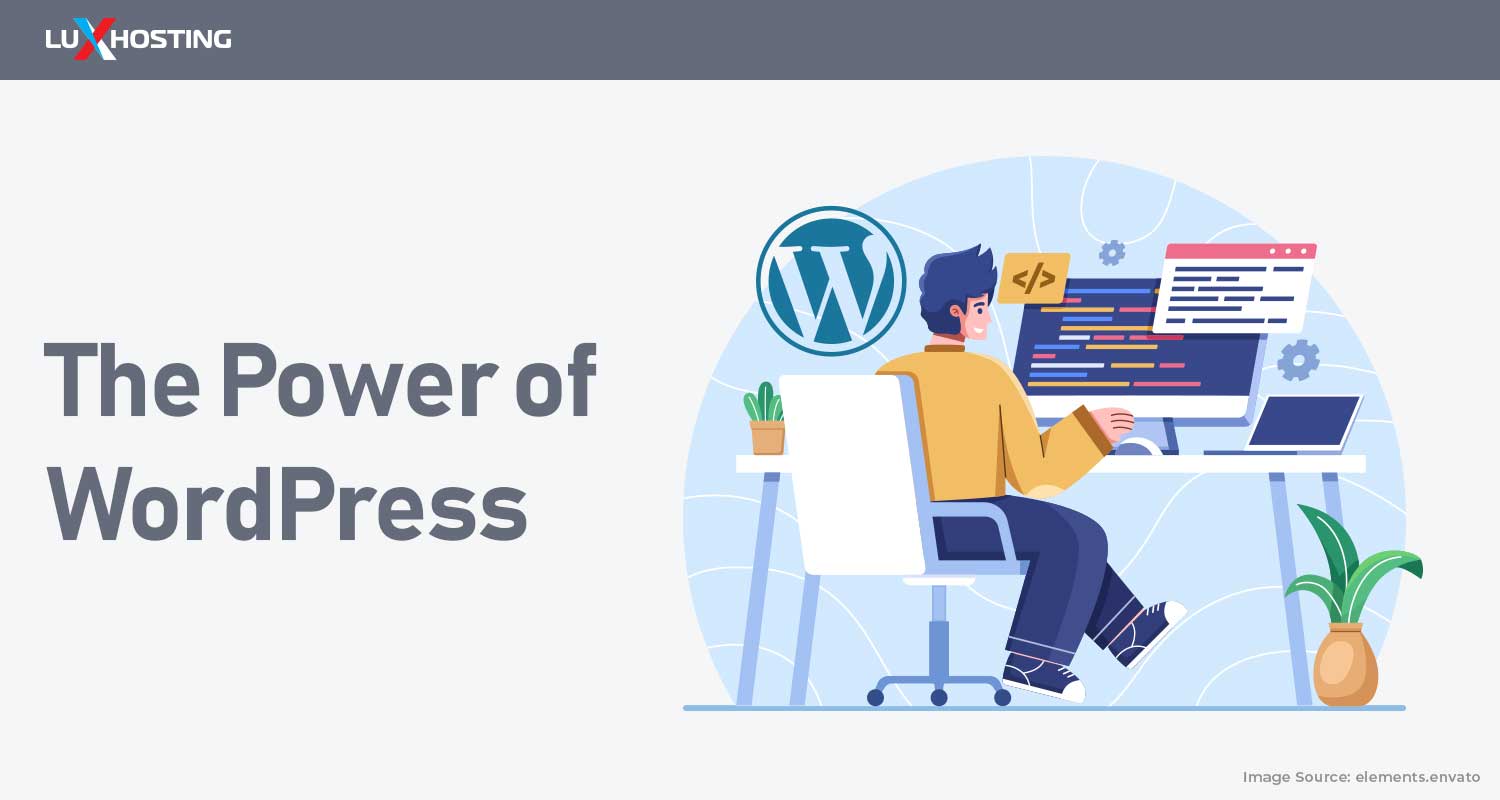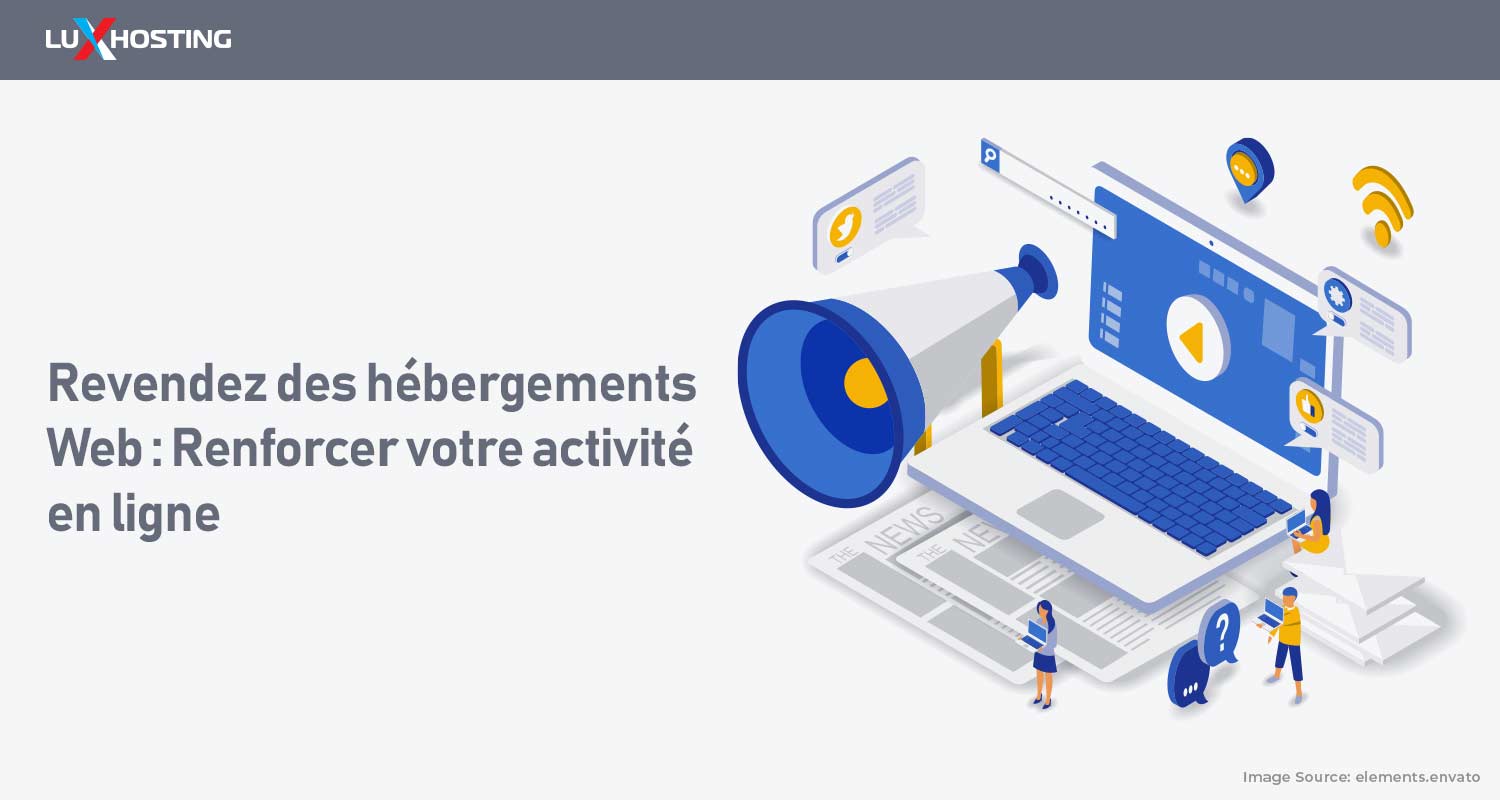Do you want to offer your clients a free online gallery? Do you want to share an event beyond the boundaries of social media? This guide will show you how to add images and albums to Gallery app, as well as set it up on a unique domain so that you can share your photos with friends or clients. Today's demonstration is based on James, a Wedding Photographer. Here are the steps he used to create photo albums that he could share with his clients. We'll walk you through how to publish your gallery, even if Gallery is new. These are the steps you need to quickly get going.
| 1 | Fill out the paperwork Register a domain .cyou with hosting. Activate SSL |
|---|---|
| 2 | Create your solution Install the photo album software onto your website. Set the correct settings. |
| 3 | Upload photos and share How to upload all your images Share it with the rest of the world! |
Checklist before creating your photo gallery
You will need to have a few items in order to create your photo gallery website.
a) Register a domain name
We have already selected .cyou as the best domain TLD for this venture. This extension will allow you to get the most unique name and visibility online. Dot cyou, a cool and innovative domain extension for digital natives. LuxHosting's newest domain, Dot cyou. This TLD empowers digital natives of today, the work-smart generation that is rewriting the rules about how things should be. he domain .cyou is for techno-conscious, environmentally-conscious, open-minded people of today. It is intended for Gen Z and people who love memes and know how to use emojis fluently. purchase dot cyou and hosting today, you can get both for 2.00. You will receive your new .cyou domain name for a year and the first month of hosting free. Simply enter the code P198745632. Ensure you enter the code at the end of the checkout process. Your domain and hosting will be ready to use after the order is accepted. These are some great ideas for what you can register:
- YourName.cyou
- YourSkill.cyou
- YourPhrase.cyou
- YourBrand.cyou
- YourProduct.cyou
- YourProject.cyou
- YourService.cyou
- YourCity.cyou
b) Get cPanel Web Hosting
osting package from cPanel is required to get your Gallery website up and running. It also offers an integrated service, Softaculous that houses hundreds of web applications. This demonstration requires the Softaculous Gallery app. Softaculous Instant Installation allows you to manage web applications, website builders and frameworks as well as other server administration software. Softaculous allows you to upload files to your cPanel account or to manually configure databases. In just a few steps, you can create your next website or online shop. Before we move on to the gallery, we recommend the advanced cPanel web hosting service. You can have at least five websites and 25 GB of disk space. Review your advanced shared web hosting package, select your subscription period, and then follow the next steps:
- Select the option "add a new domain".
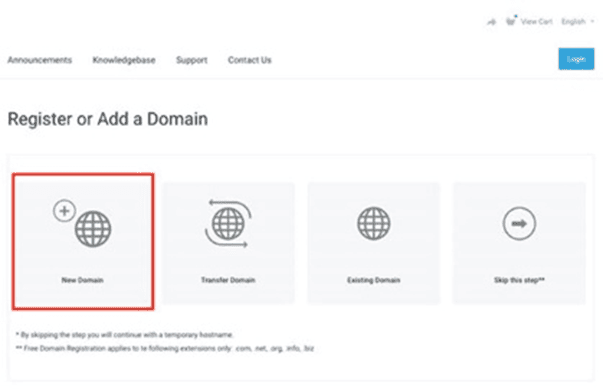
- Enter the domain name you wish to register and the TLD extension .cyou
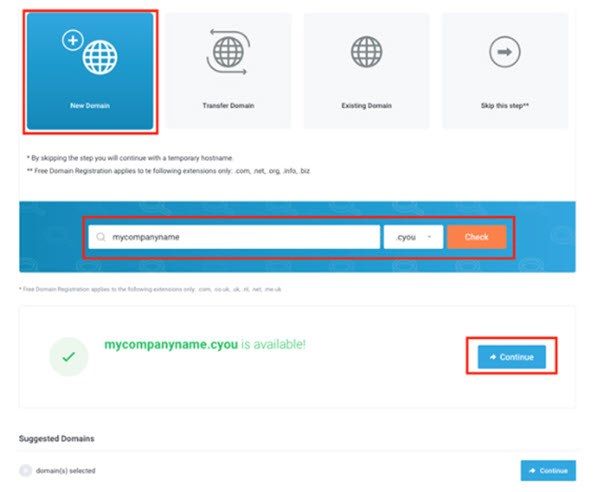
- Next, press the "continue..." button.
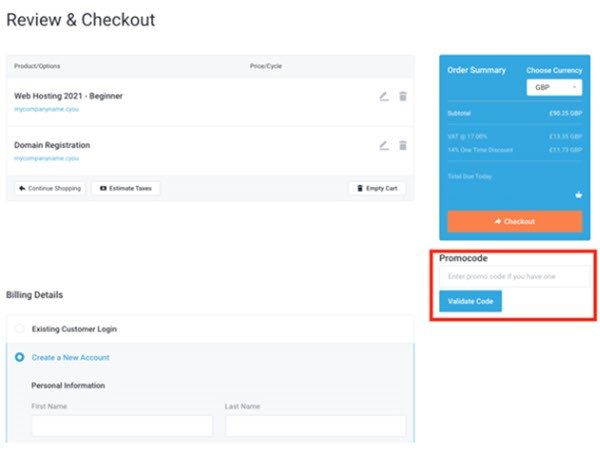
- Use SSL encryption to secure your photo website
Your domain will be shared online so ensure it is trusted and safe for search engines and visitors. A basic Positive SSL certificate can be used to secure your domain. The link allows you to purchase a positive SSL certificate. Follow these steps to link your SSL certificate to your domain after you have purchased your SSL certificate.
- AutoInstallSSL can be used in your cPanel to install SSL. This tutorial will show you how to install SSL in a few minutes.
- You can ensure that all website traffic is directed to SSL encrypted pages in your cPanel.
2. Make your photo gallery
After activating your cPanel hosting, and securing your .cyou domain using a trusted SSL certificate it is time for you to create your Gallery web page.
- Log in to your client account, then click "Services".
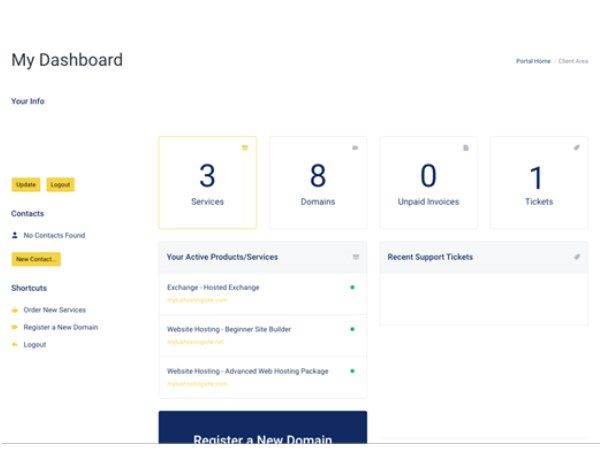
- Choose the hosting plan you want to set up in "My Products & Services".
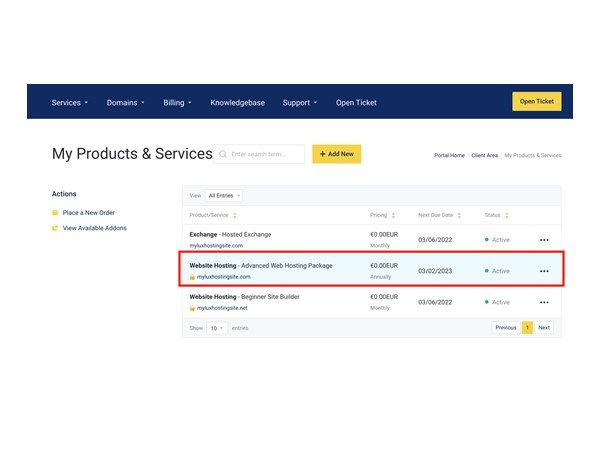
- Login to your cPanel. (Look for this option in the left menu bar).
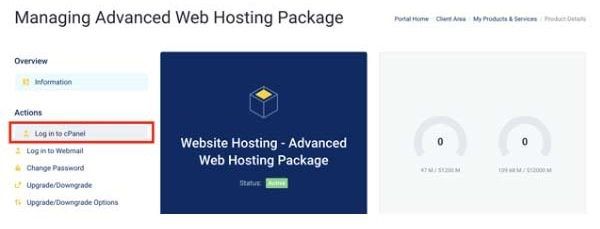
- Find "Softaculous” in your cPanel.
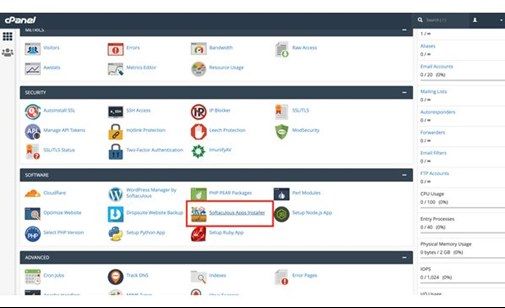
- Select "Gallery" You will find this application in the search bar located at the top-left of your dashboard. Click on the Gallery icon to install it.
- You will receive a verification email with a link to log into your client's back office.
3. Upload images into Gallery
Now you can add images and customize descriptions. Log in as an administrator to add images to the Gallery. These images are supported:
- Gif
- jpg
- jp2 (jpeg 2000)
- png
- tga
- Tiff
- svg
- bmp
- eps
- psd
- pcd
- Wmf Follow these steps to upload your photos to the Gallery.
- Sign in as an administrator to access Gallery
- Click on the link Add Some to add photos to your account. You can also click on the tab Add.
- To create images, click on Add Photos (in the Add tab) or Add Some to open the dialog.
- Click in the blank to drag-and-drop files. You will be able to select the folder or files from the dialog.
- Once you're done adding your images, click on Done.
Make your own Gallery
a) To view Gallery, log in as the Gallery Administrator. b) Navigate to Add. Select Add an Album. 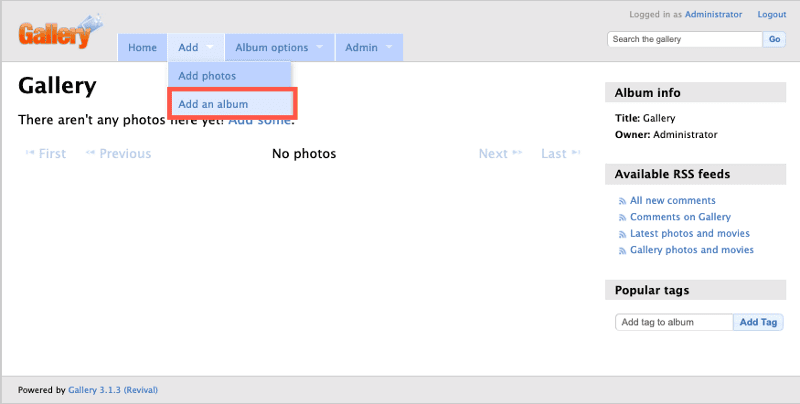 c) You can name the album using the dialog box.
c) You can name the album using the dialog box. 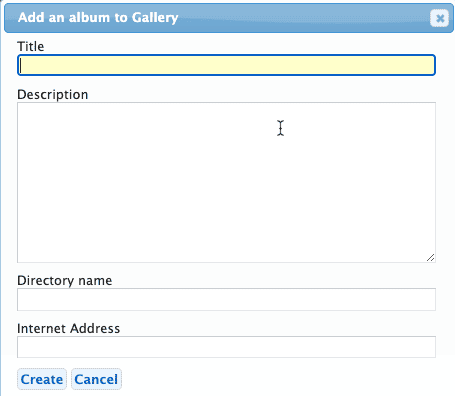 Title - The album's name Description- Text description of the album Directory name - Name for the folder that holds your photos Internet address - The URL specifies the location.NOTE: After you type the album title, the directory will automatically be filled with the information that you have provided. d) After entering the title and description, click "Create".
Title - The album's name Description- Text description of the album Directory name - Name for the folder that holds your photos Internet address - The URL specifies the location.NOTE: After you type the album title, the directory will automatically be filled with the information that you have provided. d) After entering the title and description, click "Create".
To Wrap up
Gallery free is a cost-effective photo album software you can use for your personal and professional needs. It is available on our cPanel hosting pages. It can be seamlessly integrated with your .cyou website. To create your gallery page, you can take advantage of our promotion and sign up to your dot domain. Are you still unsure how to proceed? Talk to us today to talk with an expert.