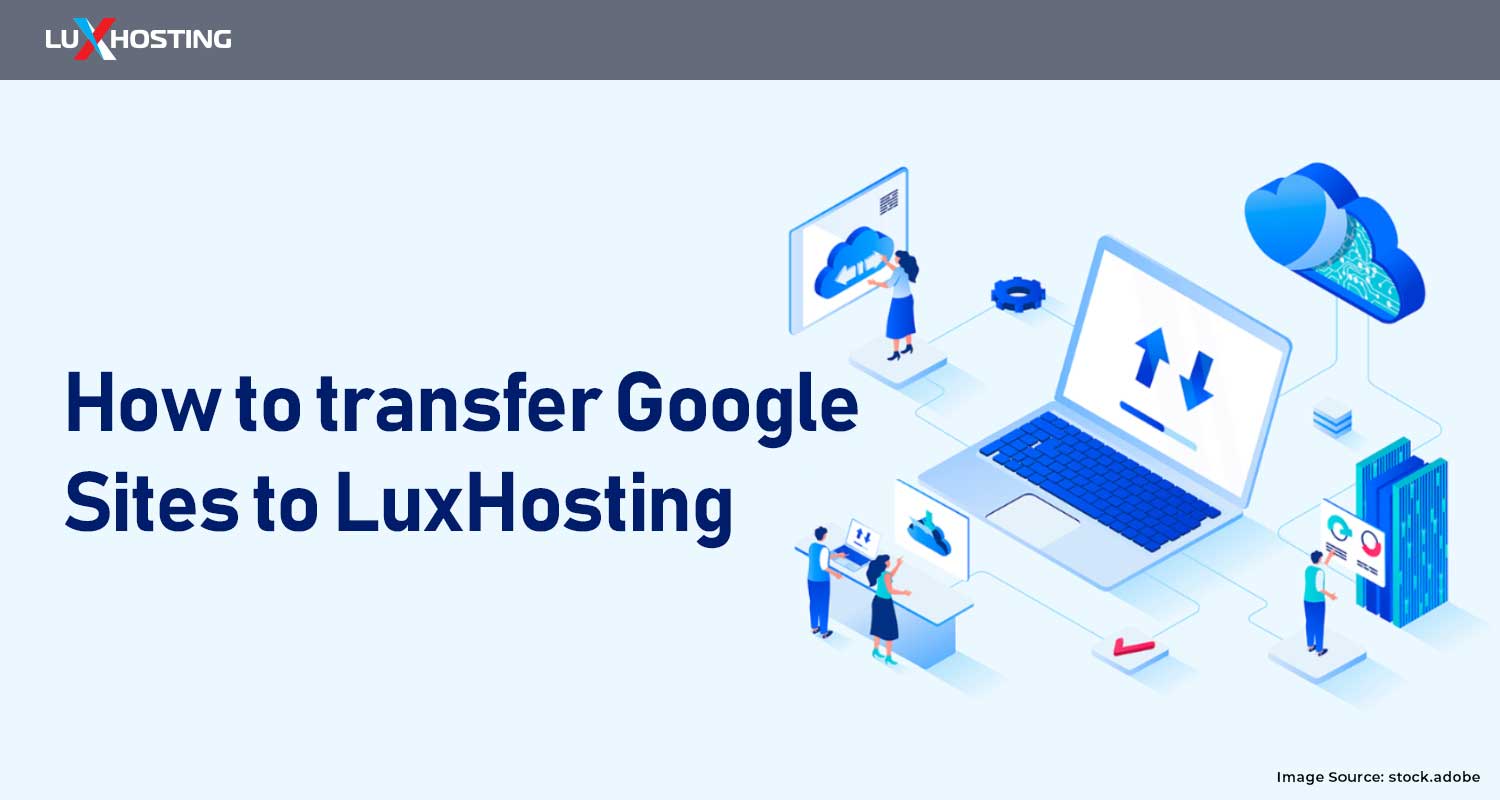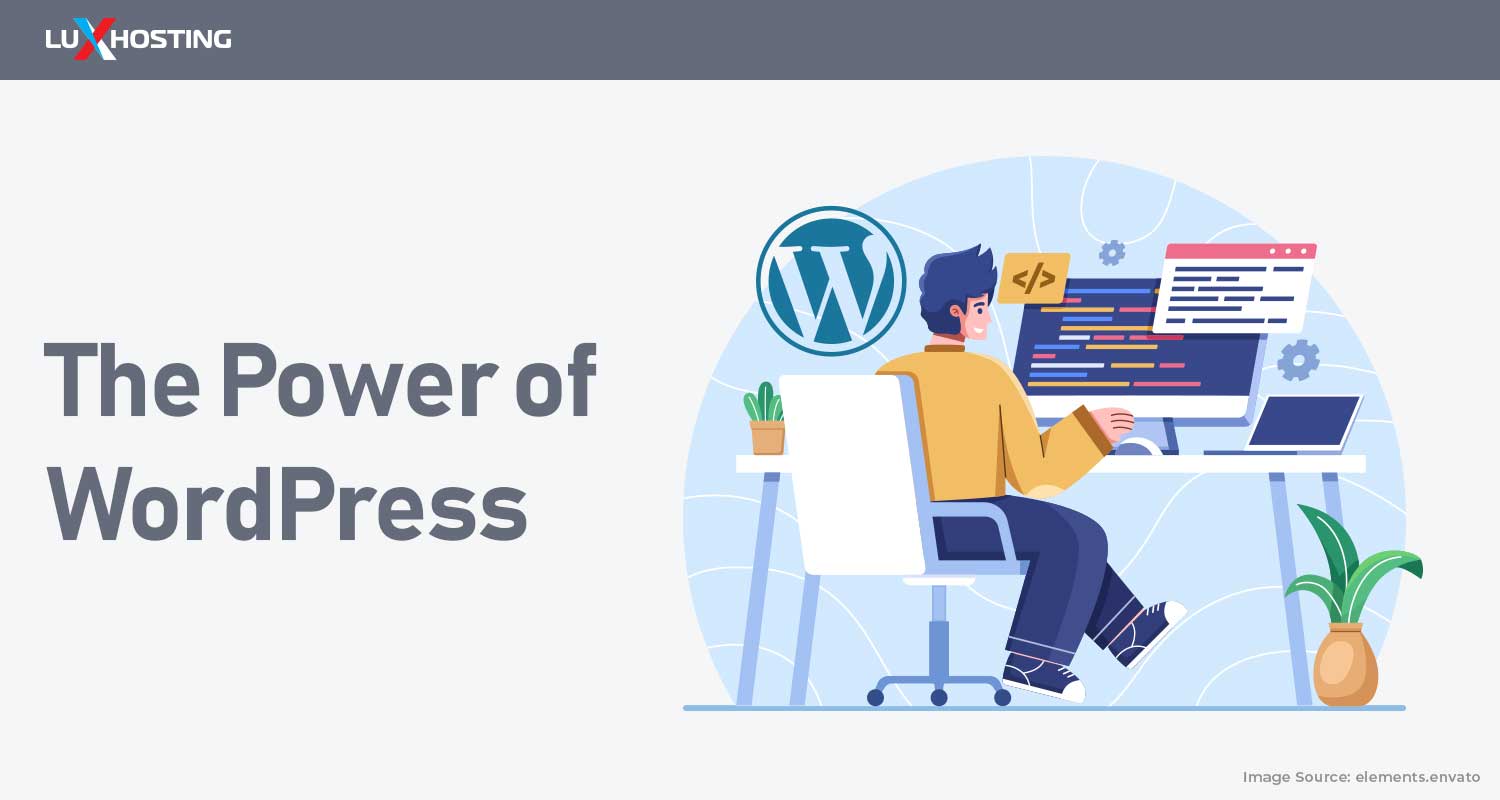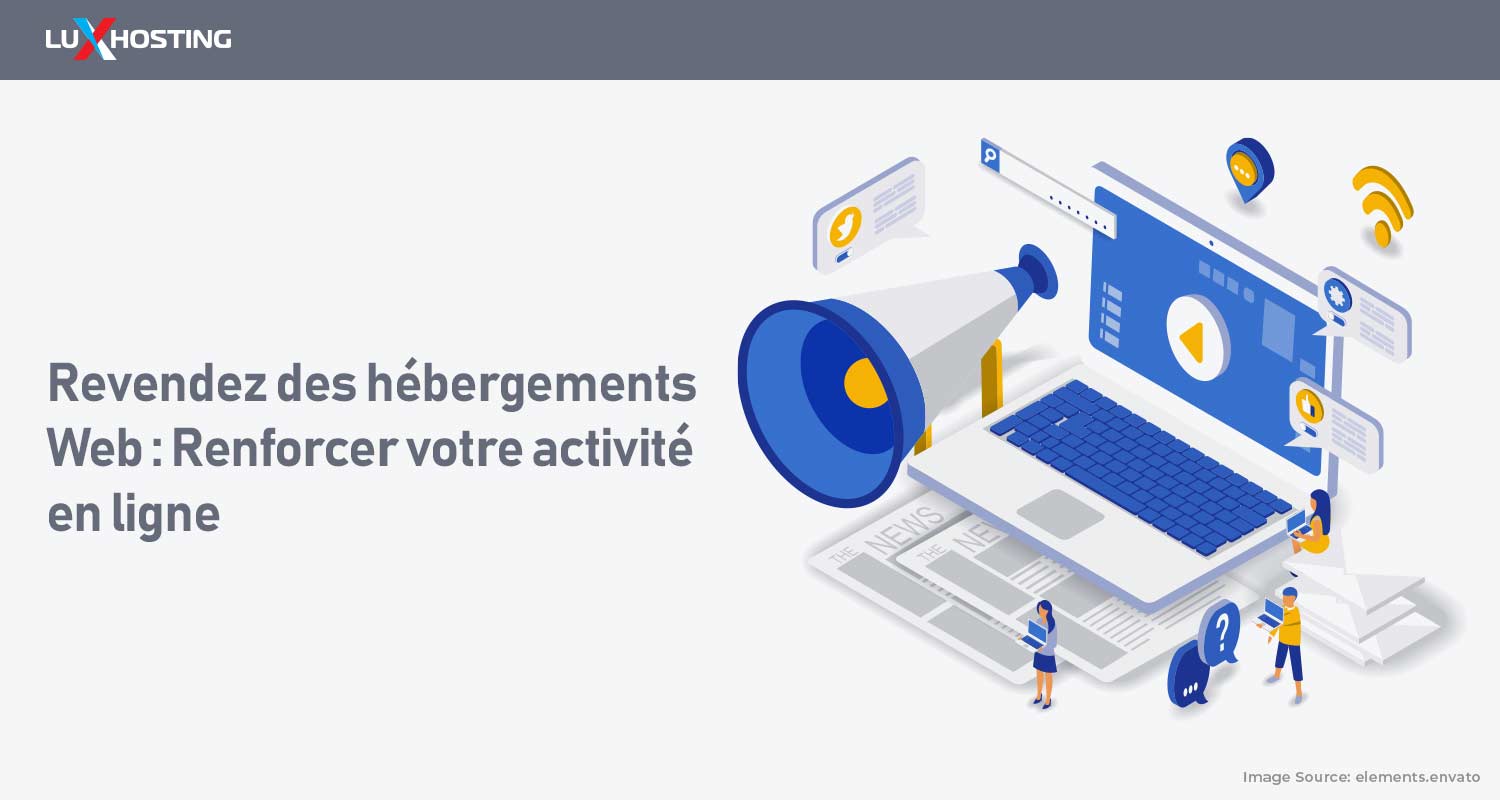If you run a business or a website, you should transfer your Google Sites to LuxHosting's platform. This could be because the location of your Google Sites has changed, or it is necessary because of some other reason. Whatever the case, LuxHosting provides a feature that enables you to transfer your Google Sites to LuxHosting. Google Admin Console can be used to transfer your Google Sites to LuxHosting.
9 Steps to transfer your Google sites to LuxHosting
1. Move your site from Google Sites onto LuxHosting
If you have multiple sites, the easiest way is to move and transfer Google sites you want to upload into LuxHosting. You must set the URL of your new site in the "Move from Google Sites" section where you enter "newUrl" because this is where LuxHosting will redirect when your site is uploaded. Save your settings and proceed to Step 2.
2. Import your Google Sites as a new domain
In order for us to upload your Google Sites and transfer Google sites, it first needs to be processed by our servers. So, proceed to the domain transfer process, complete the steps to transfer your site's domain to LuxHosting. Next go to the client area and under domains to set up your domain nameserver. You need to enter your domain name, then select "Google Sites" from the list. Once you have selected this option, you will be directed to a page where you need to enter your Google Sites URL. The next step is registering it under LuxHosting as a normal domain. This will create your new domain that points to your Google Site, and it can be found in our Domain Manager under the new domain section of the Domain List. The final step is to add the SSL certificate of your new domain to your LuxHosting account. This can be easily achieved by clicking on the "Add SSL" button in Domain Manager. Next, make sure your new domain is added successfully to your account.
3. Upload your Google Sites onto LuxHosting
To upload your Google Sites, transfer Google sites and move google site to LuxHosting, you will need to log into the Transfer Functionality found within Domain Manager. From there, you can upload any number of files you wish, but since you only need to upload the site, you can ignore the option to upload an entire domain. Select "Create Site from Google Sites" and proceed with the process. Once you have finished uploading your site, go ahead to Step 4.
4. Add a new content subdomain for your new site
Since the two sites will be connected, you must ensure that your new site's domain name and Google Sites are identical. This is done by adding a new subdomain to your LuxHosting account. If you click "New Domain," you can follow the steps under "Add a New Name Server for an Entire Domain" in this section of Domain Manager.
5. Manage your Google Sites from LuxHosting
Now that you have transferred your Google Sites and move google site to LuxHosting, you can easily manage your site and the rest of your domains using our Domain Manager. You can easily add SSH access, cronjobs, and more by using the "Details" tab. In the Domain Manager, scroll down to the "Domain Details" section, and click on "Google Sites.
6. Set the hostname to point to your new subdomain.
After you have connected your new domain to LuxHosting, you have to make sure that the hostname points to the subdomain of your new domain created in Step 4. This is done by adding a record in the DNS Zone Editor. In Domain Manager, click on "DNS Settings" and then locate the "Zone Editor." It will be under "New Domains" since it is still new. Under "Name Server Records," click on "Add a New Record," and enter your subdomain from Step 4.
7. Change the NS Records to point to LuxHosting
If you have multiple sites, you should redirect your subdomain to be able to access your other sites. You can easily change the NS records under "Change the Name Server." Just click on "New" or "Edit" and change the second field from the DNS Zone Editor page in Domain Manager. Click on "Save," and then log into your LuxHosting account to verify these changes.
8. Apply a new SSL certificate onto your subdomain
Since our nameserver will handle your subdomain, you will add a new SSL certificate to it by clicking on "Change SSL" in Domain Manager. You can easily register this with any certificate provider that you prefer. The only difference between a Certificate Authority (CA) and an intermediate CA is the number of organization levels involved in the registration and authorization process.
9. Linking your Google Sites with your new site
You need to link and Redirect your Google Domain the two sites together by adding a CNAME Record. This can be done by following the same steps in "Link a New Domain" from here on out in Domain Manager. You will already be on the "Link a New Domain" page, so scroll down to CNAME Records. Our new subdomain has been successfully linked to the site. This can be verified by logging into your Google Sites via the new domain and visiting other domains that are hosted at LuxHosting. If you have any questions or would like assistance with transferring your sites, don't hesitate to get in touch with our expert support for immediate assistance.
Transfer Your Google site to LuxHosting WordPress Hosting Manually
If the steps above didn't seems too complex, we get it. For programmers, transferring Google Site files is a feasible option. But for non-tech users, there's a workaround: building a new WordPress site with the same content as the current site. WordPress is a widely-used content management platform, responsible for powering 30% of all websites. Streamlining the setup process and quickening website launch time can be achieved by directly uploading HTML files to your WordPress website. Below we cover the manual process of creating your WordPress on LuxHosting to replace your Google site. Here are the steps:
- Start a WordPress site, but don't publish until you've finished with the transfer.
- Ensure the content of the new site matches the current site, including text, titles, etc. If necessary, use Screaming Frog to scrape the existing site.
- Change URLs if desired, but prepare 301 redirects beforehand.
- "Flip the switch" by replacing Google Sites with WordPress, if you're on your own hosting.
- Immediately activate any 301 redirects.
- Check for 404 errors by crawling the site and monitoring webmaster tools.
- After a few weeks, you can begin optimizing the content. For those proficient in programming, transferring a Google Site involves downloading the necessary files and images and editing the HTML and CSS code as needed. Note that the complexity of the Google site will impact the difficulty of transferring it. The most crucial factor is to enable the 301 redirects and use exact match page URLs for each page.
Move Google Sites to LuxHosting with Website Import
Easy SiteBuilder is a solution created exclusively to aid website owners in quickly and efficiently building websites, even without any programming experience. It is simple to use and has a tool for importing websites as one of its features. Easy Site Builder, a tool offered by LuxHosting, enables customers to effortlessly create and move websites from any platform. Here is a simple tutorial on utilizing the SiteBuilder to move your Google site to LuxHosting. [embed]https://www.youtube.com/watch?v=sZRGrnnErF0[/embed] 1. Copy the URL of your Google-Sites webpage. 2. Paste the URL into the LuxHosting import tool and click www. 3. Check for errors, and page alignment on desktop and mobile then publish website. 4. Purchase a new domain or have a current one redirected from Google-Sites 5. LuxHosting has already received your website. The data presented below is solely for informational purposes on the features of the LuxHosting product. This information is not intended to provide a comprehensive comparison of Luxhosting's SiteBuilder with other builders and should not be construed as a subjective assertion that LuxHosting is superior in all features.
| Google Sites | The EasySite Builder | |
|---|---|---|
| Disk Space | 30 MB | Unlimited |
| Custom Domain (Minimal Plan) | cancel | check_circle |
| Unlimited Menu Items | check_circle | check_circle |
| Price (Year/Minimal Plan) | $50.00 | $39.49 |
| E-commerce Payment Gateways | 16 | 35+ |
| Website Import | cancel | check_circle |
| No Ads (Minimal Plan) | cancel | check_circle |
| Languages | 0 | 44 |
| Responsive Design | check_circle | check_circle |
| Average Ping | 45 ms | 94 ms |
| SEO | 80% | 100% |
| Easy to use | 90% | 100% |
| Marketplace | check_circle | check_circle |
| Free Plan | check_circle | cancel |
| Website | Google Sites | The EasySite Builder |
Conclusion
Transferring your Google Sites to LuxHosting is a straightforward process that can be completed in just a few steps. By using the Google Admin Console and LuxHosting's Transfer Functionality, you can easily move your site and set it up as a new domain on LuxHosting. This allows you to manage your site and other domains using LuxHosting's client dashboard, giving you access to additional features such as cPanel, cronjobs, and more. Overall, transferring your Google Sites to LuxHosting is an easy and efficient way to improve the management and performance of your website.